Troubleshooting
Installation support request requirements
If you experience errors during or after installation, you must please include the following information with your support request in order for us to process it effectively:
- The version of the DVI system installed
- Server Operating system Version
- Microsoft SQL Server Version and Edition
- Client browser brand and version
- A copy of the parameters.json file used during installation. Please check this parameter-example for an illustrative example of a parameter file.
- A copy of the setupErrors.log file generated during installation.
- A copy of the two log files: “install-media\InstallConfig\apiLog.txt” and “install-media\InstallConfig\idsLog.txt”. (Available from version 6.1.10)
- A copy of the three config files: “INSTALL_FOLDER\api\appsettings.json” , “INSTALL_FOLDER\ids\appsettings.json” and “INSTALL_FOLDER\kmd-dvi\assets\config\appconfig.json”
- Screenshots of any error messages in the Console and Network tabs in the browser with F12:
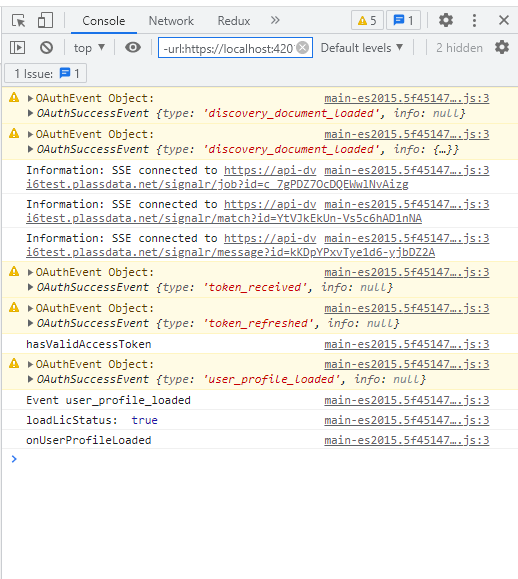
- Screenshots of any error messages in the Windows event log or, even better, a copy of the exported event log:
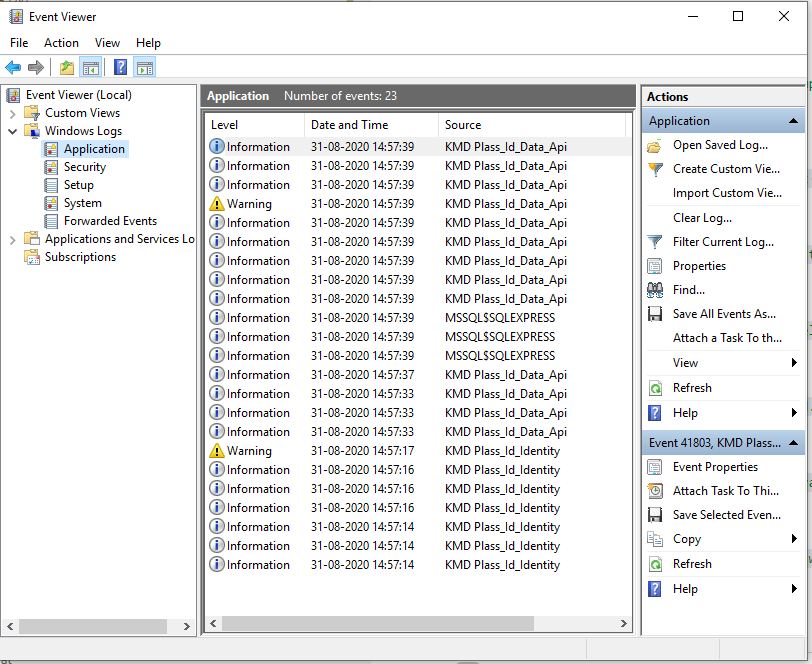
Check the general health of the system
Please check this health example for more.
Troubleshoot access to the identity server
- If access to the Identity Server fails after initial installation, it’s possible to test access using: IDENTITY_SERVER_URL/.well-known/openid-configuration which is reachable from anywhere without any authentication. The result should resemble this:
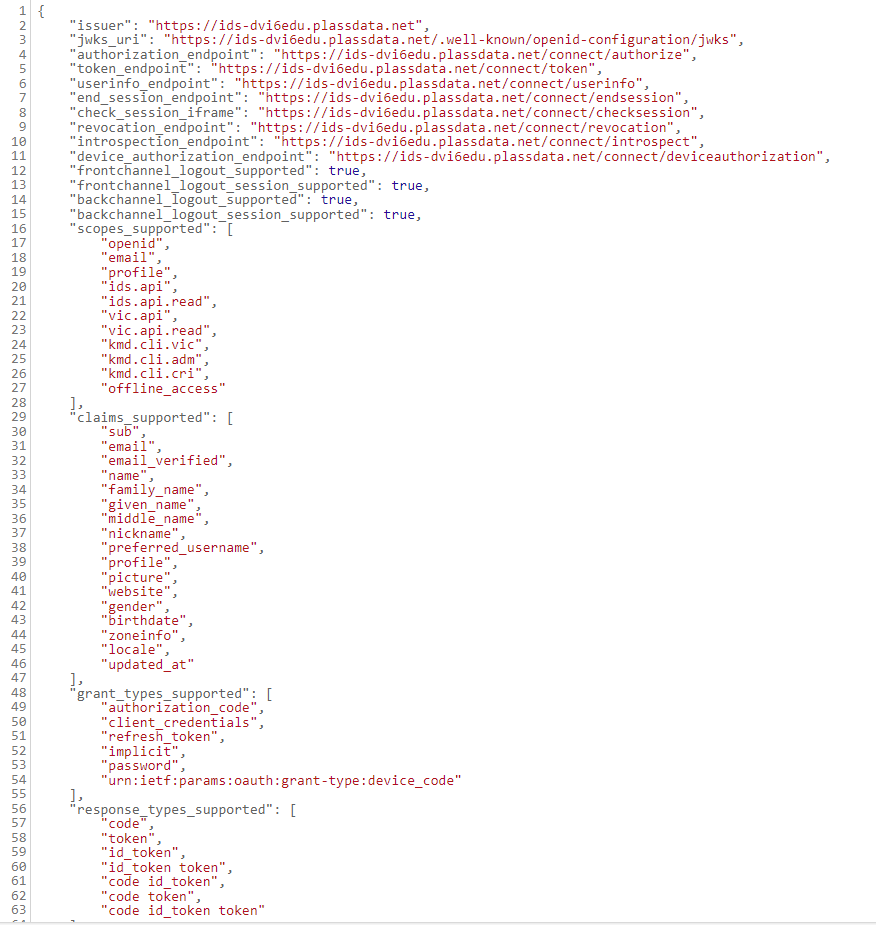
Client web site responds with 404 Not found AFTER login
| Symptom | URL [host]/home is not found |
| Reason | The Angular router is not started |
| Diagnosis | Check network traffic in your browser using F12. All files in the client site are read OK with status 200 or 302 except /home which gets a 404 |
| Solution | Check client site web.config |
Client web site responds with Unrecoverable error
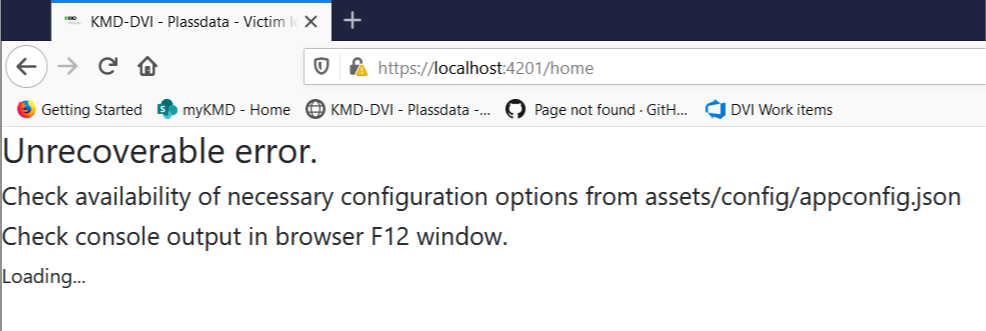
| Symptom | Client displays message about Unrecoverable error |
| Reason | Typically a typing mistake in appconfig.json |
| Diagnosis | Check web Console in your browser using F12. The error will be shown, i.e.  |
| Solution | Correct appconfig.json |
I.e:
"idsServer": {
"baseUrl: "https://localhost:5021"
},
should be (a missing citation mark is added)
"idsServer": {
"baseUrl": "https://localhost:5021"
},
Trouble creating first login as Sysadministrator
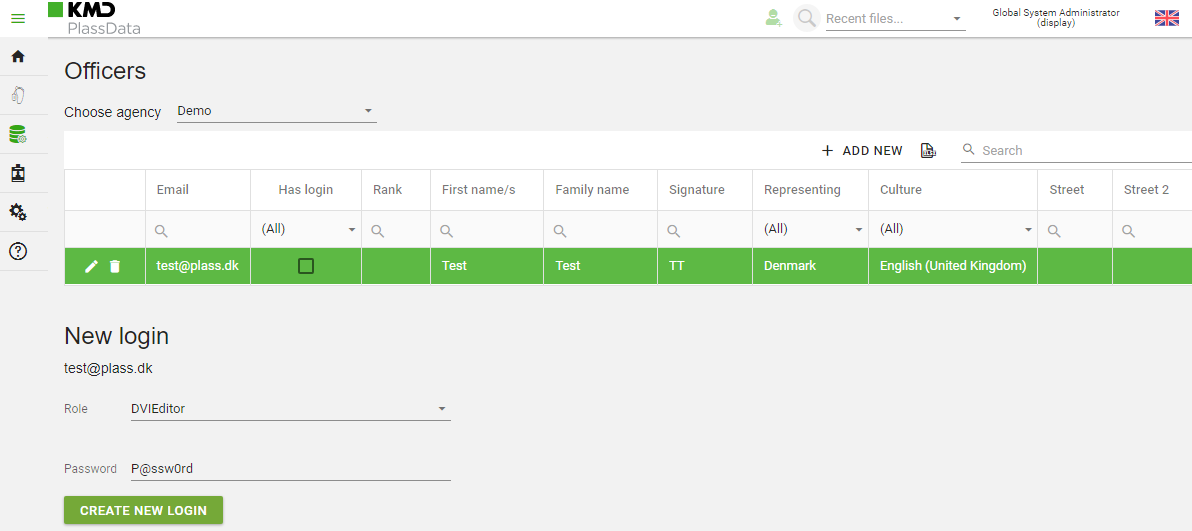
| Symptom | When “CREATE NEW LOGIN” is clicked, the dialog “Update login” is not shown 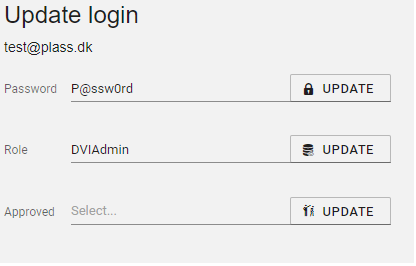 |
| Reason | The WebDAV protocol is enabled |
| Diagnosis | Check web Console in your browser using F12. The error will be shown, i.e. 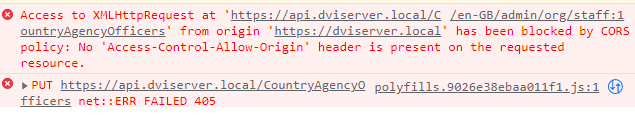 |
| Solution | Disable the WebDAV protocol |
-
Open the Control panel on the server:
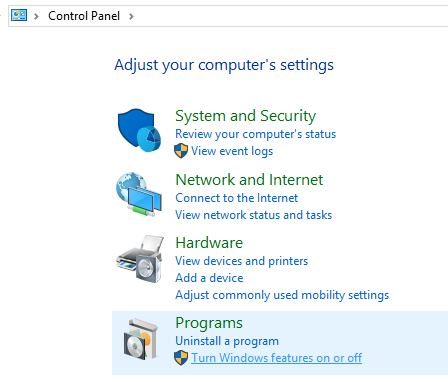
-
Click on “Turn Windows features on or off”
-
Disable “WebDAV Publishing”:
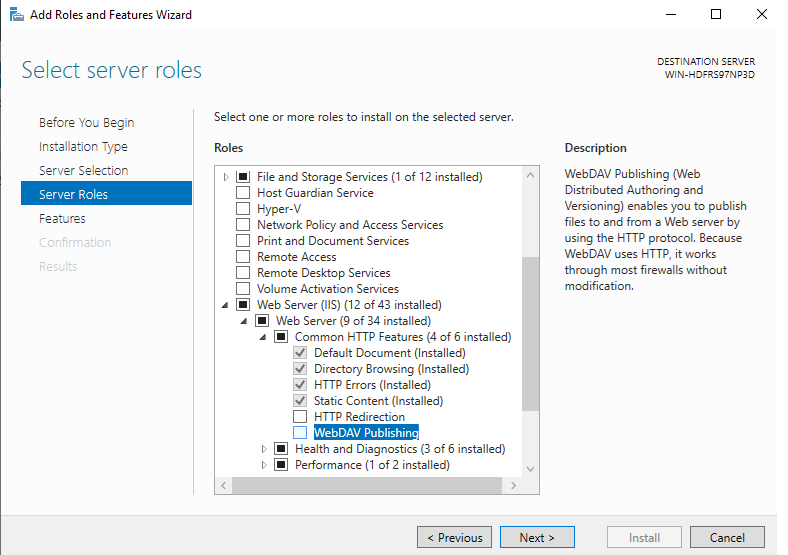
File manager reporting network error.
If you experience the error “Unspecified network error” in the File manager:
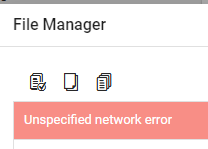
This could be caused by a license that has expired.
Navigate to Admin->Tools->License Status and check if the license has expired: 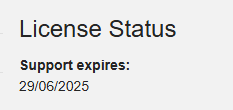
Bug reports in Service Now
List the steps you took that led to the bug. Be as detailed as possible so we can follow the same steps to reproduce the issue.
Include screenshots that illustrates each step.
Use this template:
-
Current version(s) of the product that produced the bug:
- Fill out the right priority:
- 1. P1: Critical (Priority 1):
- Urgency: Immediate
- Impact: Extensive/Widespread
- Example: A critical system outage affecting all users.
- Response: Immediate action is required. P1 incidents usually trigger an immediate response, often involving a dedicated incident response team, and may require continuous work until resolved.
- 2. P2 – High (Priority 2):
- Urgency: High
- Impact: Significant/Large
- Example: A major system function is impaired, affecting many users but not completely down.
- Response: These are addressed promptly but do not require round-the-clock effort like P1 incidents.
- 3. P3 – Moderate (Priority 3):
- Urgency: Moderate
- Impact: Moderate/Limited
- Example: An issue affecting a small group of users or minor system functionality, not stopping critical operations.
- Response: These are important to resolve but can be scheduled among other tasks.
- 4. P4 – Low (Priority 4):
- Urgency: Low
- Impact: Minor/Localized
- Example: An issue affecting a single user or a request for information.
- Response: These are the lowest priority and are typically handled during routine work.
- 5. A wish for functionality in future versions.
- 1. P1: Critical (Priority 1):
-
Summary:
-
Steps to Reproduce, including screenshots:
-
Expected Result:
-
Actual Result:
- In case of a bug pertaining to import of fillable PDF files, attach the original PDF file, or a similar file that causes the erroneous behaviour.
Be sure to only include one issue per ticket. Unless it’s general behaviour over several similar entities, it’s difficult to establish if an issue has been resolved or not.