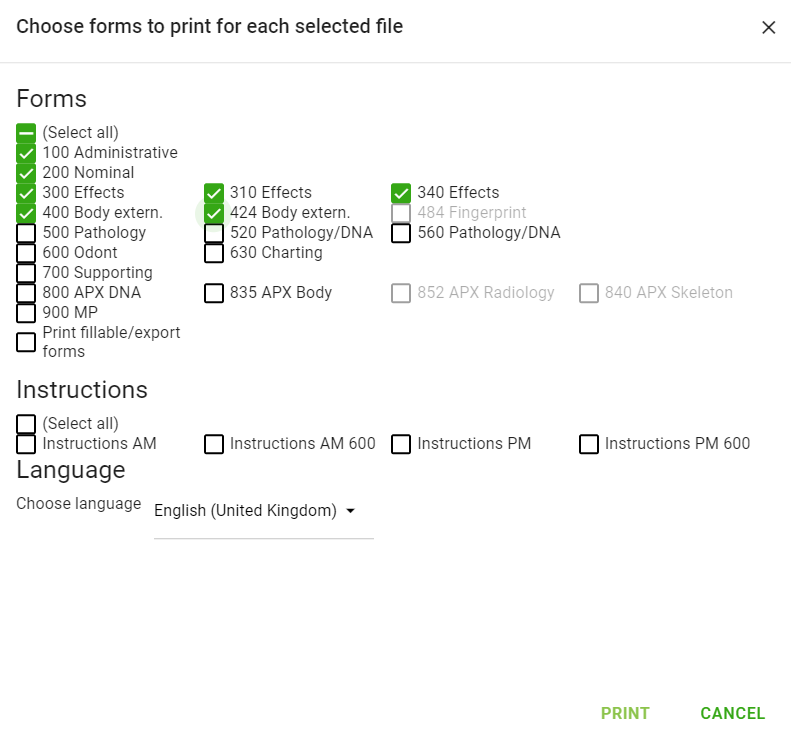Print Files
Print from the File Manager
To print INTERPOL forms click on one of the Print forms icons in the top left menu of the File Manager
![]()
You have the choice of
Print forms for selected files:
Choose the file(s) you want to print by checking the box to the left of the file(s) you want to print

and then click the Print selected files icon in the top left side of the File Manager.
![]()
On the Print forms page you now have to choose forms to print for the selected file(s) and then click Print at the bottom right of the page:
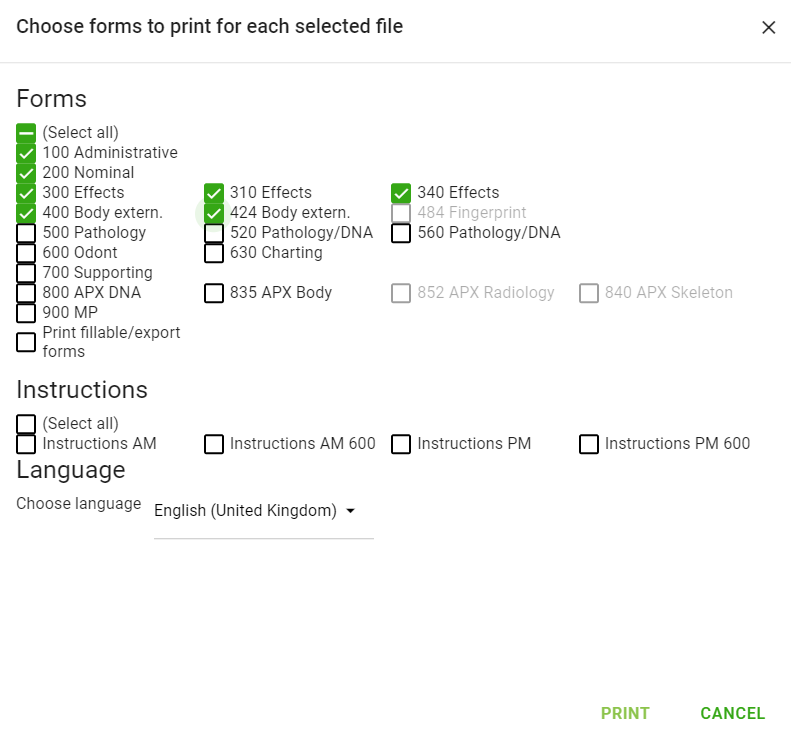
Print empty forms:
Click the Print empty forms icon in the top left side of the File Manager.
![]()
On the Print forms page you now have to choose which empty forms to print and then click Print at the bottom right of the page:
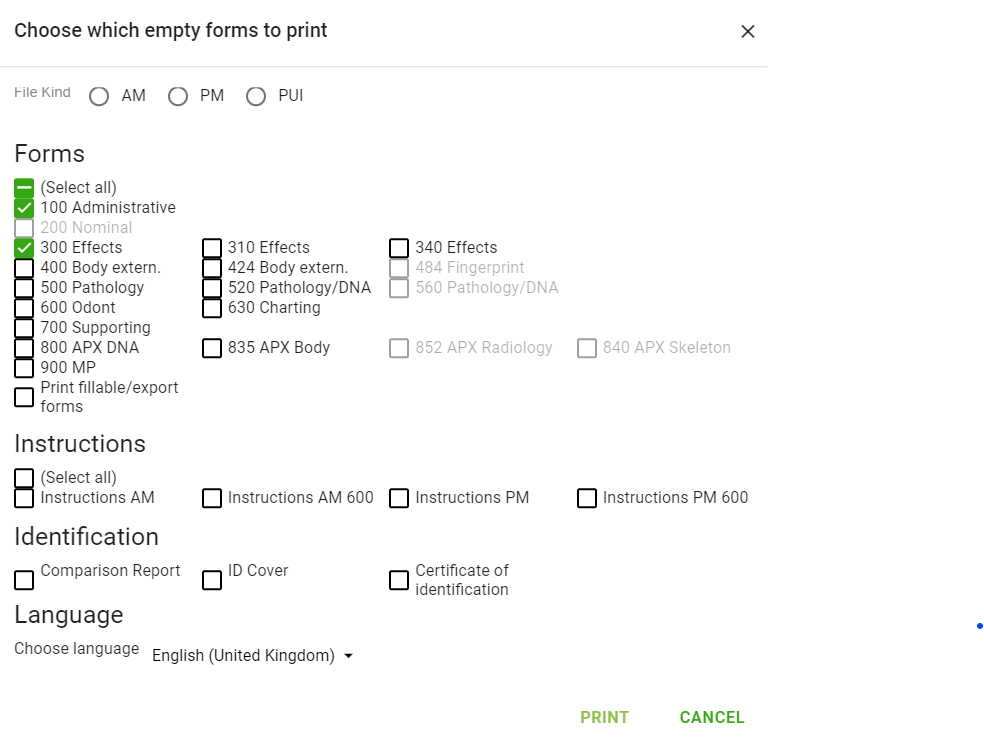
or
Print numbered forms (numbering specified by you):
Click the Print numbered forms icon in the top left side of the File Manager.
![]()
On the Print forms page you now have to choose numbering and forms to print and then click Print at the bottom right of the page:
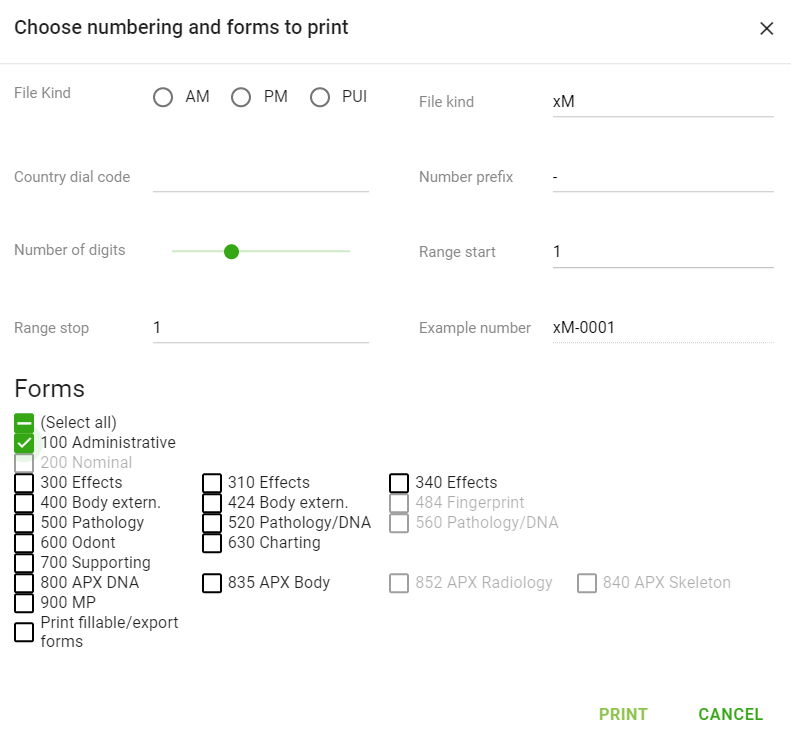
Print forms for current file
Click on the Print icon in the top right side of your current file to print the forms for the current file
![]()
On the Print forms page you now have to choose forms to print for the selected file and then click Print at the bottom right of the page: