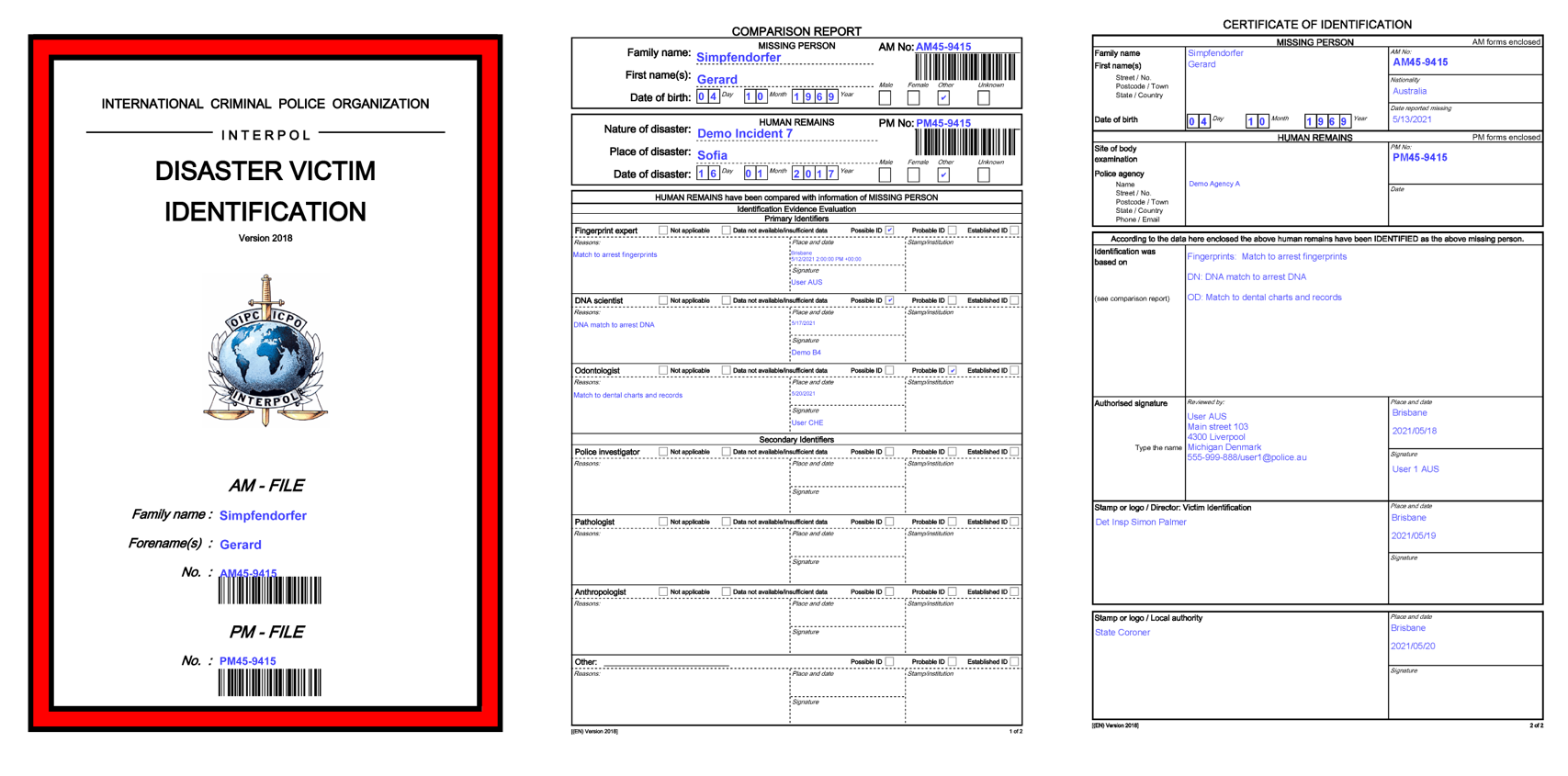Identification Reports
Identification Report
An initial Identification report to be filled is automatically created when the Comparison Report is signed.
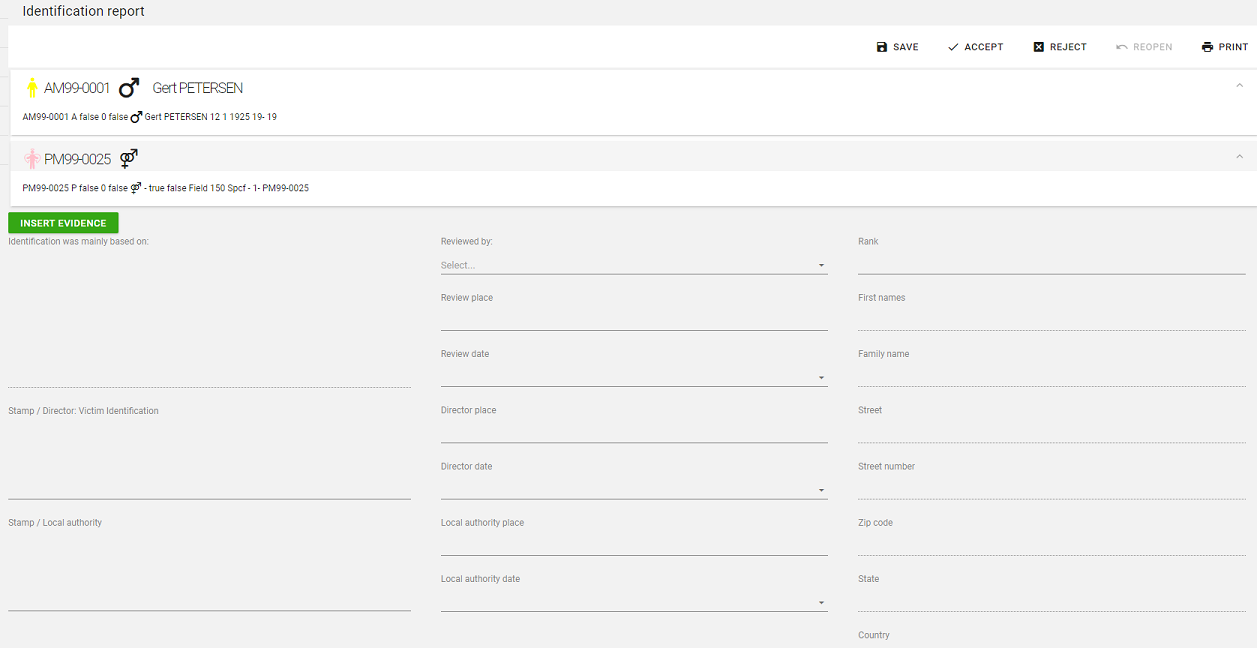
To transfer the evidences from the Comparison Report to the field Identification was mainly based on, click the 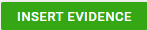 button.
button.
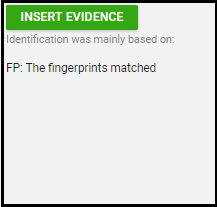
Fill out the rest of the fields and click SAVE in the top menu to save the report.
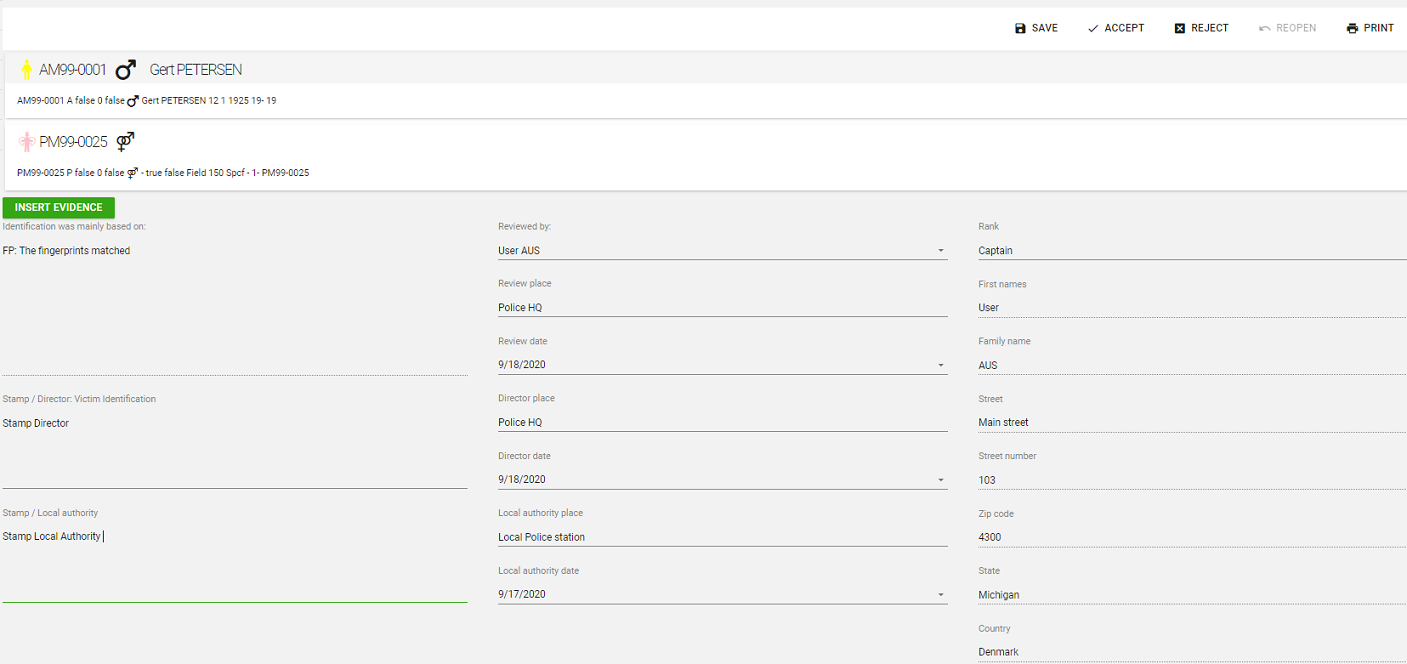
Note: when you select an Officer in the Reviewed by field, the Officers contact information will automatically be added.
Next select the conclusion for the report:
- Identification (Accept)
- Exclusion (Reject)
by clicking on Accept (Identification) or Reject (Exclusion). Now the report is marked as closed and the reconciliation process is complete.
Identification
A report can be accepted when the available evidence leads to the conclusion that there is sufficient evidence to conclude for an identification.
Consequences of an Identification
As a consequence of an Identification the report status is changed to Identification is final and the report is closed for any further updates. This will have legal implications, such as returning the body to the AM owner, etc. This result will be kept in the system.
Exclusion
A report can be rejected (contrary to identification) when the available evidence leads to the conclusion that:
- there is not sufficient evidence to conclude for an identification (the link is “premature” and the owners of both files decide to stop the investigations until more evidence arises)
- the two files involved in the reconciliation process are not linked to each other, or
- not in the way the identification was led (for instance, the two files can belong to two sisters instead of the same person: in this case, the evidence cannot lead to an identification even if the files are related).
Consequences of an Exclusion
As a consequence of an Exclusion the report status is changed to Identification rejected and the report is closed. This will have legal implications, such as not returning the body to the AM owner, etc. This result will be kept in the system and the AM and PM files will be released for normal use.
Reopen a rejected Identification report
In case new evicence arises it is possible to reopen a rejected Identification report and add the new evidence. To reopen the report find the Identification report via the Relationship Reports list in the left menu:
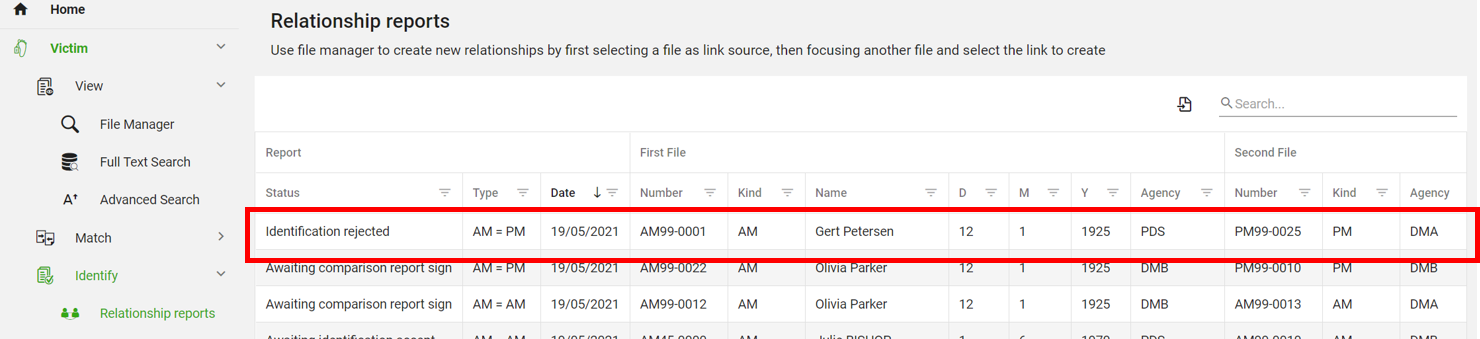
or via the Link tab of one of the two files in the File Manager - see View Identification reports on a file and doubleclick it.
Then click the REOPEN button at the top right of the Identification report:
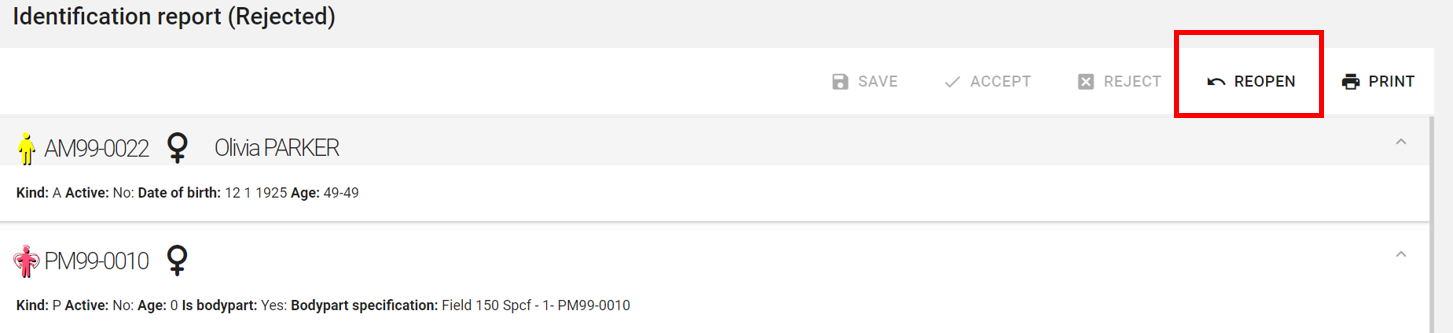
and the relating Comparison Report appears and you can now add new evidence:
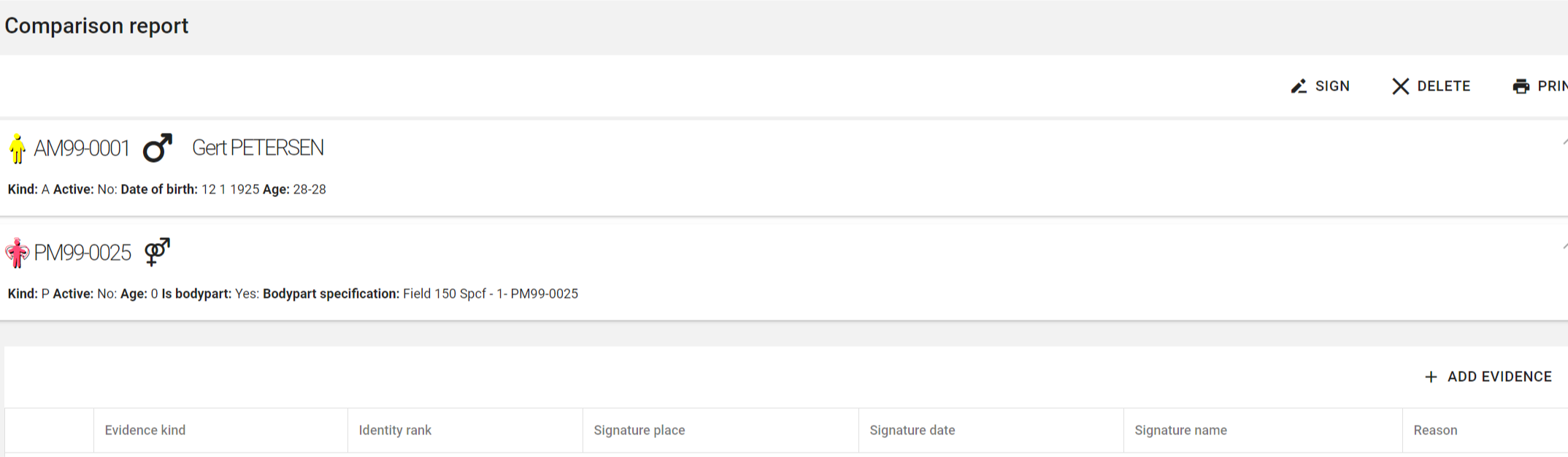
View Identification reports on a file
To view Identification (and Comparison) reports on a file, in the File Manager you can expand the file details by clicking the “>” next to the file: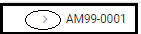

In the Links tab you can see a green number  which indicates the number of existing links (Comparison and Identification reports) on the file. Click on the Links tab to see a list of the existing links:
which indicates the number of existing links (Comparison and Identification reports) on the file. Click on the Links tab to see a list of the existing links:
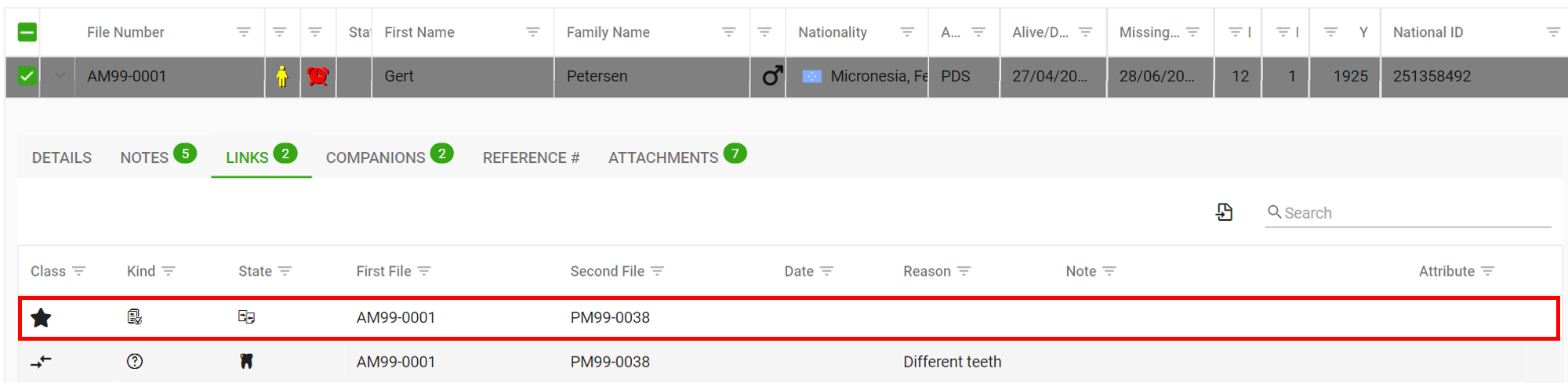
To view a specific report click on the relating link.
Print Identification Report
To print an Identification Report, click the  button. The report will be generated and downloaded to your device - illustrated below in a Chrome browser:
button. The report will be generated and downloaded to your device - illustrated below in a Chrome browser:
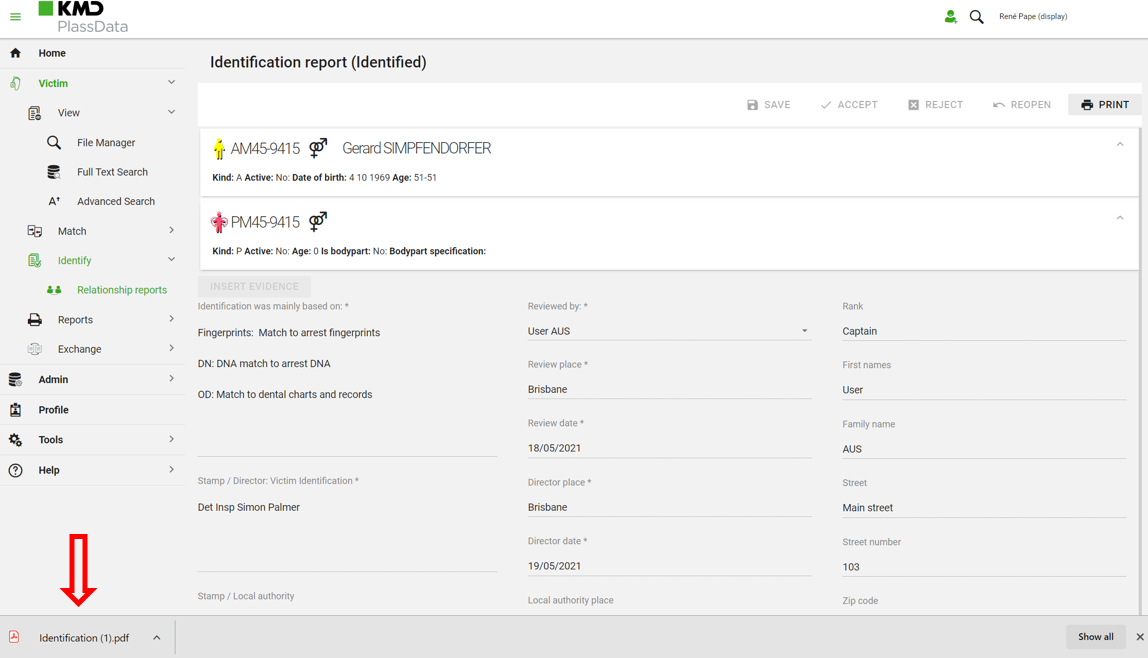
- Double click the generated document to view it: