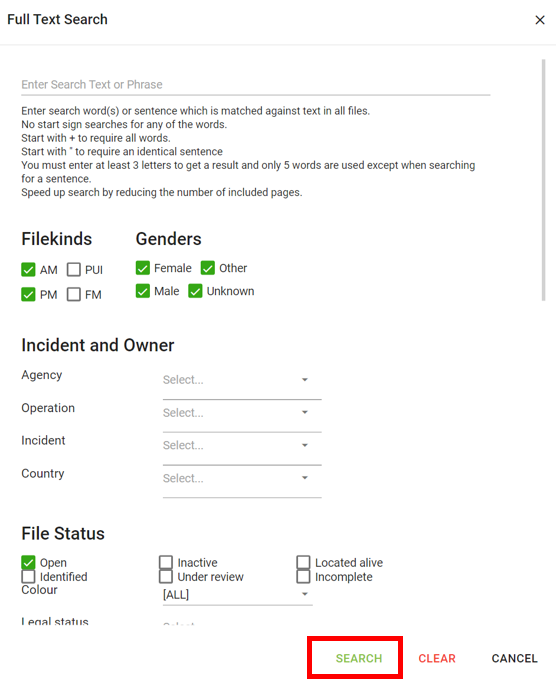Fulltext Search
The Fulltext Search matches search words or search sentences against text in all files.
To create a fulltext search go to the File Manager and click the Fulltext Search icon ![]() in the top menu of the File Manager
in the top menu of the File Manager
![]()
and the Fulltext Search dialog opens:
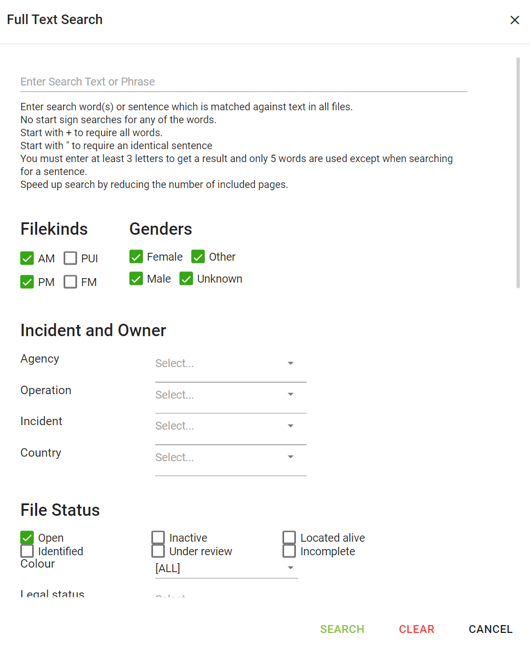
You now have three basic search modes:
- No special sign means “Any of the words (like OR)”
- Search sentence start with + means “Must contain all words (like AND)”
- Search sentence start with “ means “Contains exact sentence”
In example, if you type:
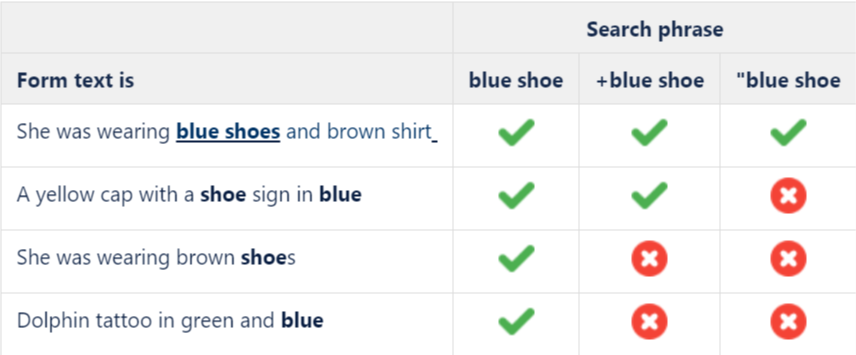
NOTE: You must enter at least 3 letters to get a result and only 5 words are used except when searching for a sentence.
Specify any additional preferred search parameters:
- File kind
- Gender
- Incident and Owner
- File status
- Date periods
- Physical
- Hair colour
- Specific details
- Body
Then click Search (in green) at the bottom on the right hand side of the screen.
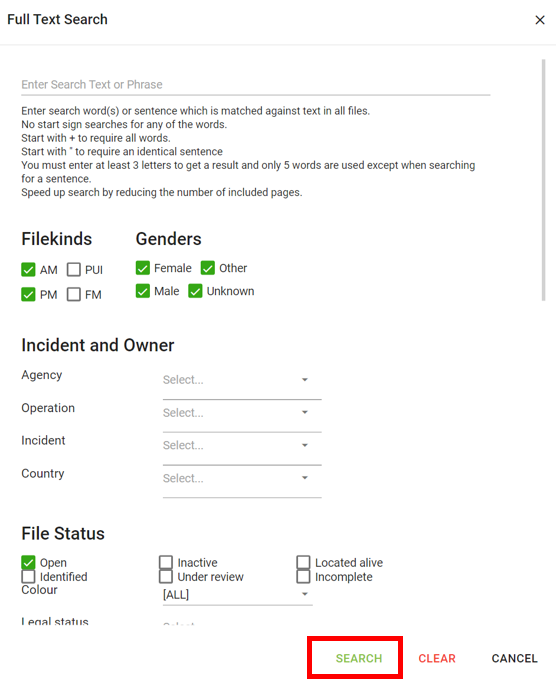
NOTE: Your search phrase is AND-combined with all other groups of parameters on the search form. Only files that fulfill all queries are included in the result.
NOTE: The number of search results (files) is counted and displayed below the file number column at the bottom of the search result page:
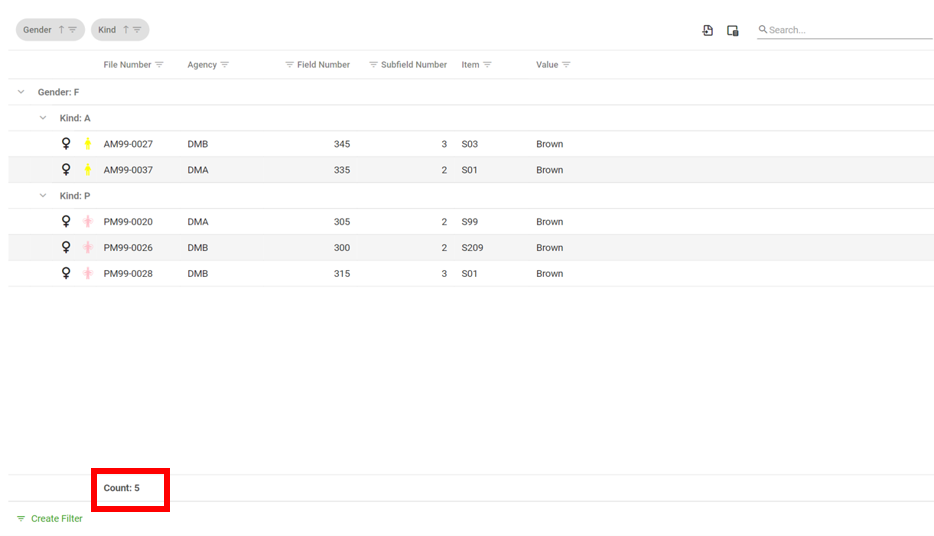
Search results - filter options
You can filter your search results by any of the following filters available: Gender, File Kind, File number, Agency, Field number, Subfield Number, Item or Value. Just click the filter icon ![]() next to the parameter you want to filter from. In example, filter from the Field Number:
next to the parameter you want to filter from. In example, filter from the Field Number:
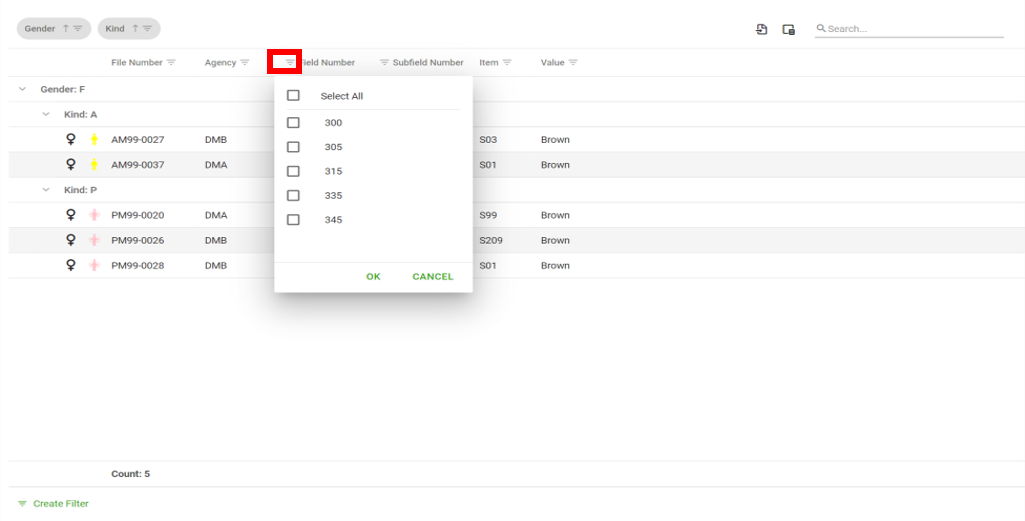
Then select the Field Numbers for which you would like to see results and click OK.
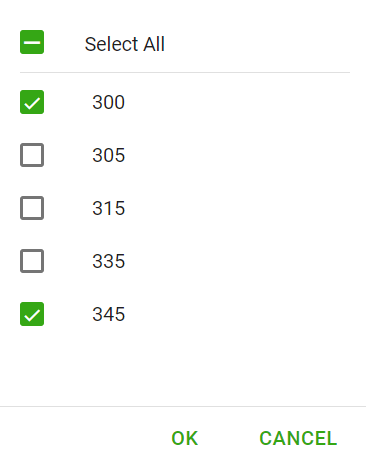
You can also filter your search results by using the Create Filter feature at the bottom on the left hand side of the screen.
If you would like to remove your filter just click Clear at the bottom on the right hand side of the screen
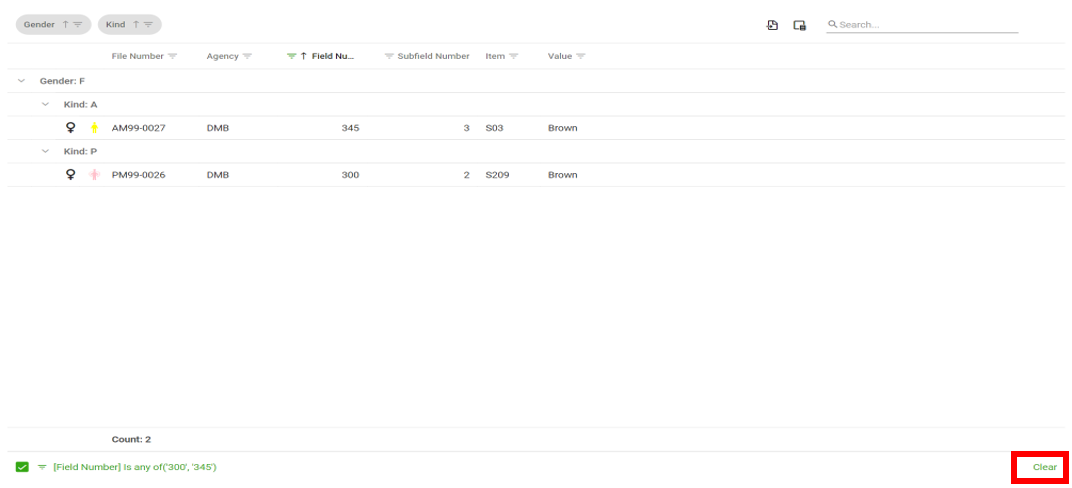
To add/edit a search criteria click the Fulltext search icon in the top menu of the File Manager again
![]()
and add/edit your search criterias in the Fulltext Search dialog and then click Search again.