PM-Body storage
A PM-Body storage Report is a report which provides an overview of which files match a specific parameter - like for instance body site or body container:
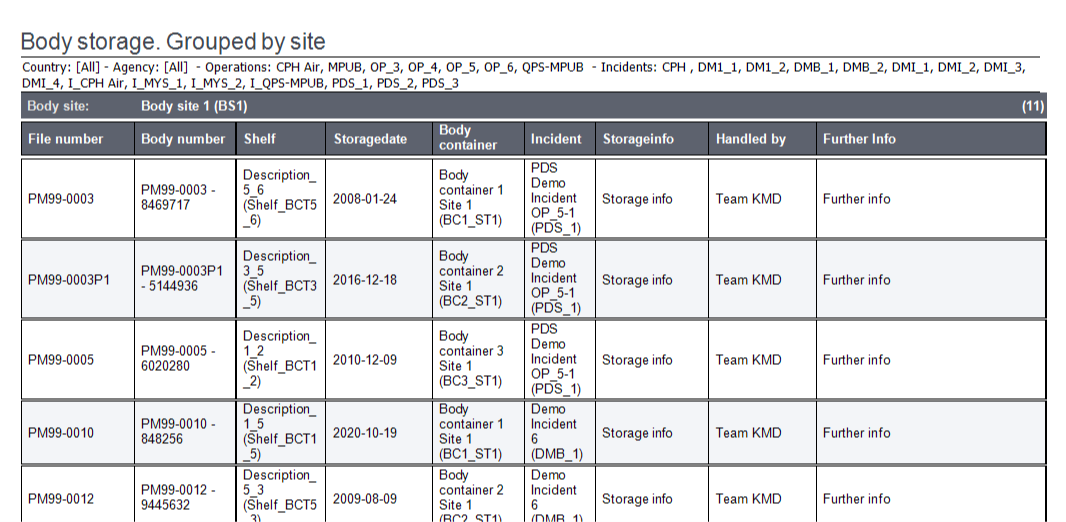
Types of PM-Body Storage reports
Four types of PM-Body Storage reports exist:
- Body Storage - grouped by site
- Body Storage - grouped by site and container
- Empty body container shelves - grouped by site
- Empty body container shelves - grouped by site and container
View and design a Body-Storage report
To view or design a PM-Body Storage report
- Select the Victim tab in the menu on the left hand side of the screen.
- Select the Reports tab
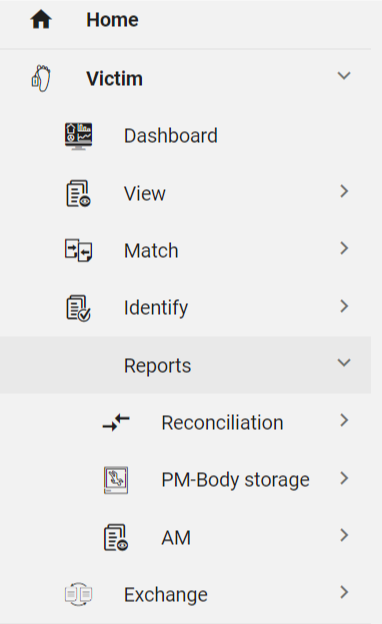
- Select the PM-Body Storage tab
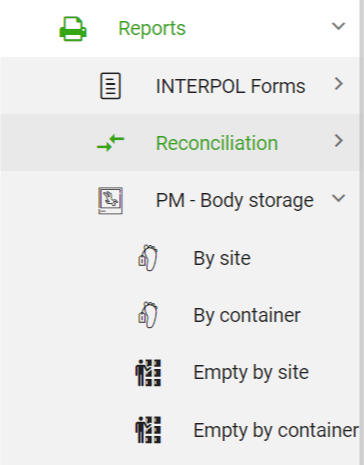
Now choose which report you want to view - for instance choose By site and an empty report waiting for parameter values appears:
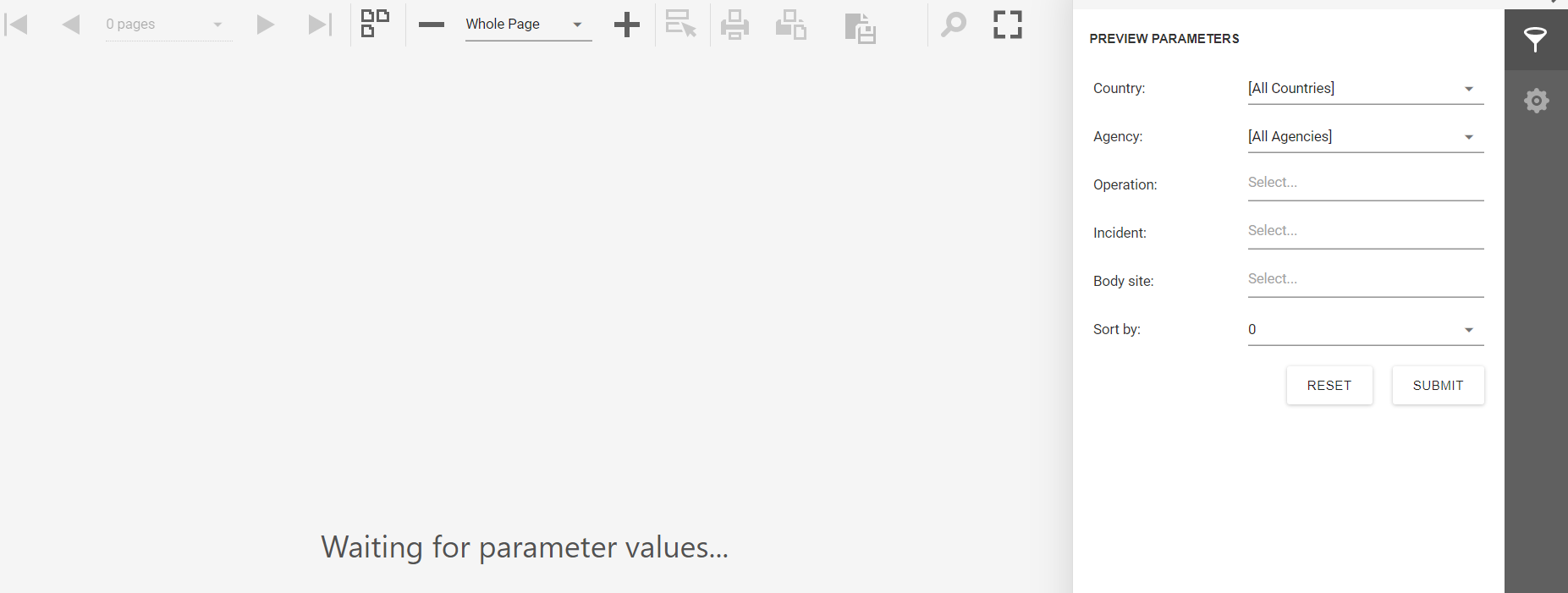
Design report result
To design/filter your PM-Body Storage report results choose your parameters (Country, Agency, Operation, Incident, Body site and Sort by) in the Preview Parameters box in the right hand side of the page.
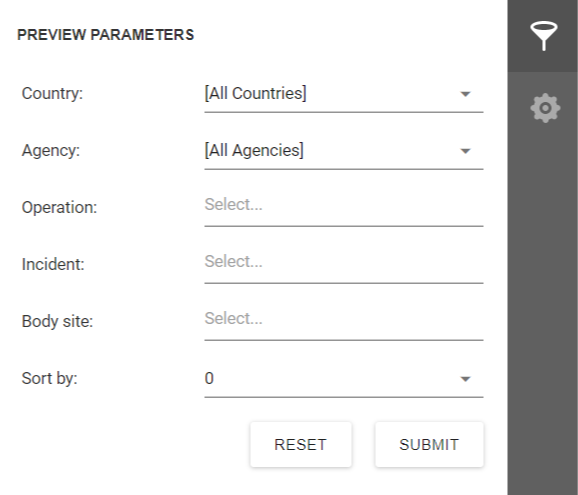
Click Submit to execute and see your report results:
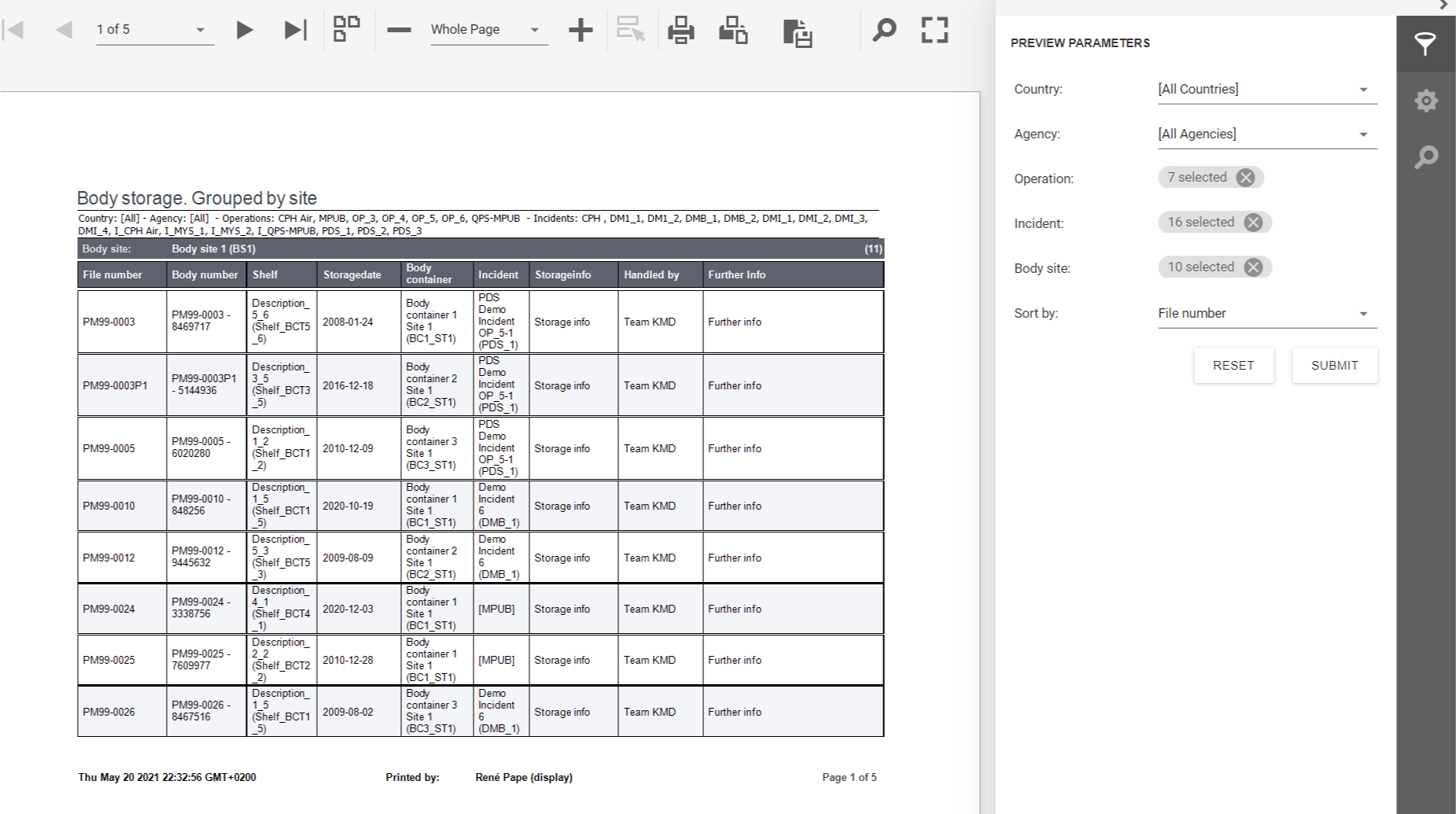
Print report
To print the PM-Body Storage report click one of the two print icons (Print whole document or Print page) in the report top menu:
![]()
Export report
You can export your PM-Body Storage report to many formats - see Export Report