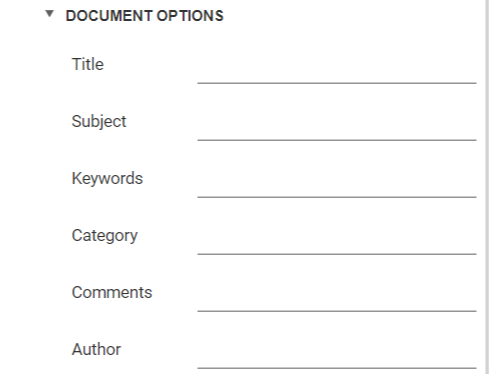Reconciliation Reports
A Reconciliation Report is a report which gives an overview of which files match a specific identifier - like for instance Tattooes (or Scars, Jewellery, Implants, Footwear, Electronic devices, Identity documents etc.):
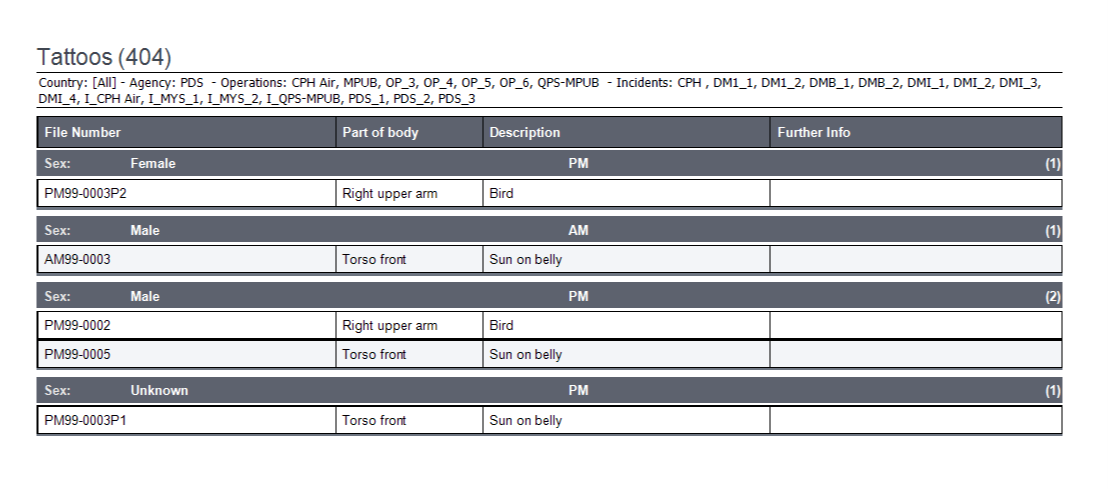
View and design Reconciliation Reports
To view or design reconciliation reports
- Select the Victim tab in the menu on the left hand side of the screen.
- Select the Reports tab
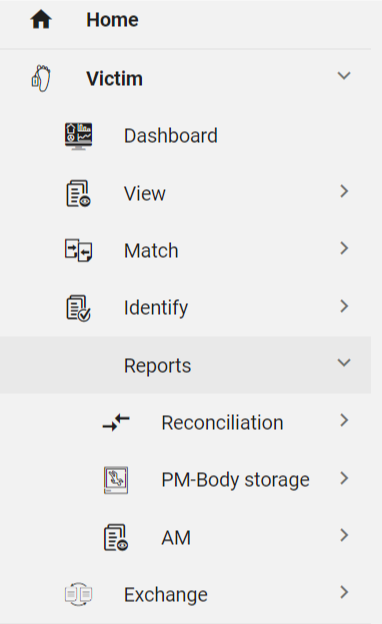
- Select the Reconciliation tab

Now choose which report you want to view - for instance choose Effects and see the unfiltered result for Effects:
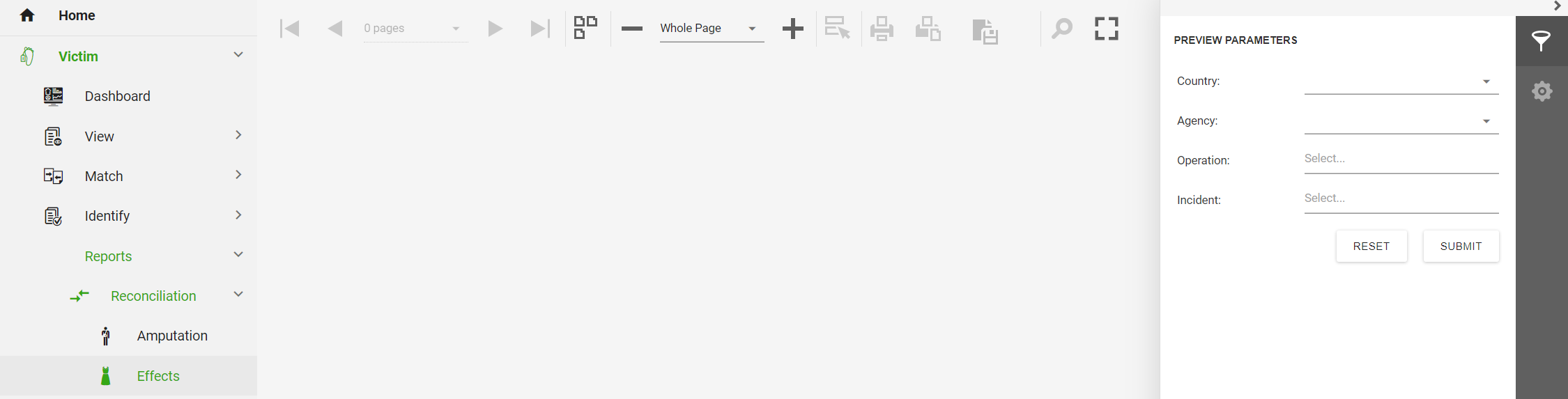
Filter report result
To filter the report results choose your parameters (Country, Agency, Operation and Incident) in the Preview Parameters box in the right hand side of the page. Click Submit to execute.
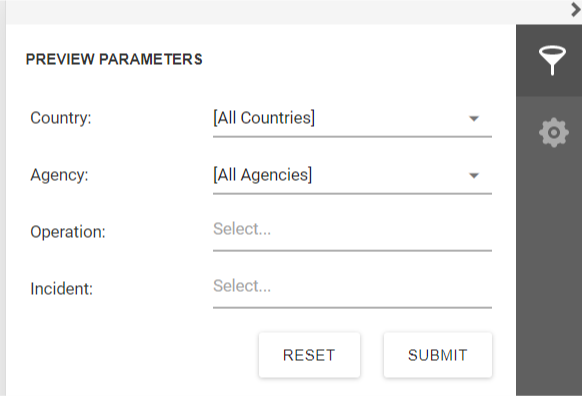
Export report
To export a report to one of the supported formats, click the Export To button ![]() in the Report Viewer toolbar
in the Report Viewer toolbar

and select the required format from the invoked list. The available formats are PDF, XLS, XLSX, RTF, MHT, HTML, Text, CSV, Docx and Image.
Download of the resulting document will be initiated. Depending on your web browser’s configuration, a dedicated dialog can be invoked prompting you to specify whether to only save the exported file to a disk or save the file and then open it in an appropriate application. You can also be asked to specify a path for saving the file.
Export report options
The Report Viewer allows you to view and edit format-specific options required to export a document in the dedicated Export Options panel. To switch to this panel, click the Export Options button on the right side of the Document Viewer.
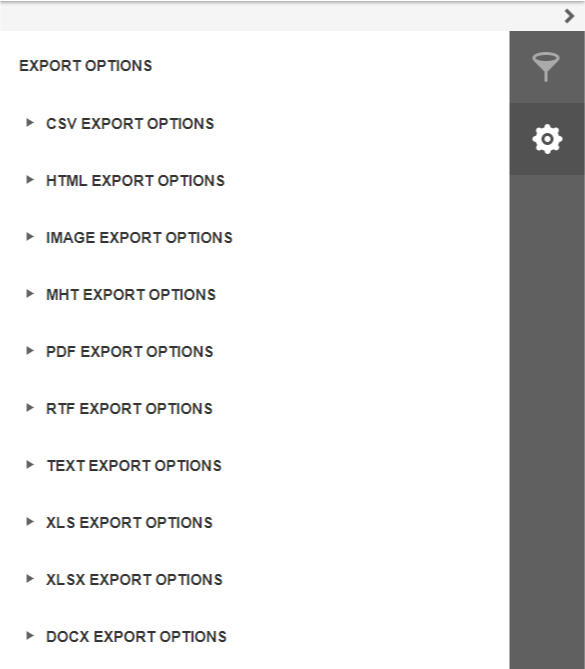
The options are allocated in groups by the export format to which they are applied. Expand the required options group by clicking on its header.
CSV export options
Before exporting a document to CSV format, you can specify CSV-specific options in the dedicated Export Options panel.
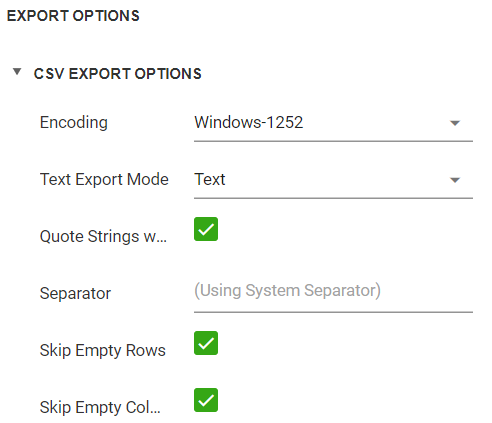
- Encoding: Specifies the encoding used in the exported document.
- Text Export Mode: Specifies whether to use the formatting of data fields in the bound data source for cells in the exported document. If this option is set to Text, all data fields are exported to the CSV file as strings with the corresponding formatting embedded into those strings. If the option is set to Value, all formatting will be lost in the resulting document.
- Quote Strings with Separators: Specifies whether strings with separators should be placed in quotation marks in the exported document.
- Separator: Specifies a symbol used to separate text elements (comma by default).
- Skip Empty Rows: Specifies whether to include empty rows into the resulting file.
- Skip Empty Columns: Specifies whether to include empty columns into the resulting file.
HTML export options
Before exporting a document to HTML format, you can specify HTML-specific options in the dedicated Export Options panel.
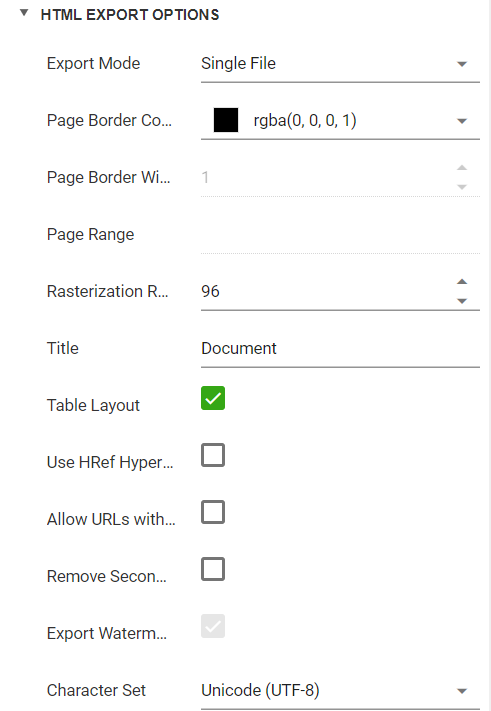
- Export Mode: Specifies how a document is exported to HTML. The following modes are available.
- The Single File mode allows exporting a document to a single file, without preserving the page-by-page breakdown.
- The Single File PageByPage mode allows exporting a document to a single file, while preserving the page-by-page breakdown. In this mode, the Page Border Color, Page Border Width and Page Range options are available. - Page Border Color: Specifies the color of page borders.
- Page Border Width: Specifies the width (in pixels) of page borders.
- Page Range: Specifies a range of pages which will be included in the resulting file. To separate page numbers, use commas. To set page ranges, use hyphens.
- Rasterization Resolution (dpi): Specifies the value of dpi (dots per inch). The higher the value, the more fine-grained. Common values are 96 dpi for screen display (and 300 or 600 dpi for printing)
- Title: Specifies the title of the created document.
- Table Layout: Specifies whether to use table or non-table layout in the resulting document.
- Use HRef Hyperlinks: Specifies whether to enable the use of standard HTML link references in document navigation.
- Allow URLs with JS Content: Specifies whether the JavaScript code can be placed in URLs in the resulting HTML document.
- Remove Secondary Symbols: Specifies whether to remove all secondary symbols (for instance, Space, Carriage Return, etc.) in the resulting document to reduce its size.
- Export Watermarks: Specifies whether to export watermarks to HTML along with the rest of the document content.
- Character Set: Specifies the character set for the HTML document.
Image export options
Before exporting a document to Image format, you can specify Image-specific options in the dedicated Export Options panel.
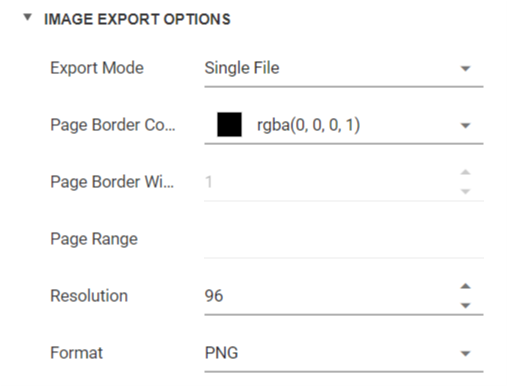
- Export Mode: Specifies how a document is exported to an image. The following modes are available.
- The Single File mode allows exporting a document to a single file, without preserving the page-by-page breakdown.
- The Single File PageByPage mode allows exporting a document to a single file, while preserving the page-by-page breakdown. In this mode, the Page Border Color, Page Border Width and Page Range options are available. - Page Border Color: Specifies the color of page borders.
- Page Border Width: Specifies the width (in pixels) of page borders.
- Page Range: Specifies a range of pages which will be included in the resulting file. To separate page numbers, use commas. To set page ranges, use hyphens.
- Resolution: Specifies the required image resolution (in dpi).
- Format: Specifies an image format to export a document. Available formats are BMP, GIF, JPEG, PNG, EMF, WMF and TIFF.
MHT export options
Before exporting a document to MHT format, you can specify MHT-specific options in the dedicated Export Options panel.
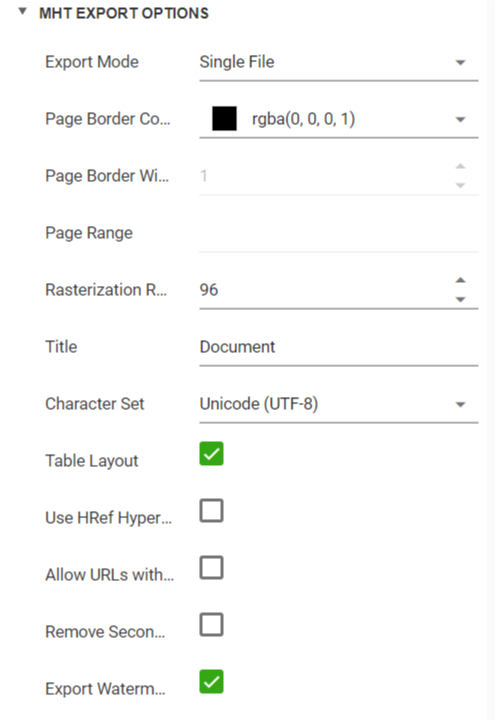
- Export Mode: Specifies how a document is exported to MHT. The following modes are available.
- The Single File mode allows exporting a document to a single file, without preserving the page-by-page breakdown.
- The Single File PageByPage mode allows exporting a document to a single file, while preserving the page-by-page breakdown. In this mode, the Page Border Color, Page Border Width and Page Range options are available. - Page Border Color: Specifies the color of page borders.
- Page Border Width: Specifies the width (in pixels) of page borders.
- Page Range: Specifies a range of pages which will be included in the resulting file. To separate page numbers, use commas. To set page ranges, use hyphens.
- Title: Specifies a title of the created MHT file.
- Character Set: Specifies the encoding name used in the exported document.
- Table Layout: Specifies whether to use table or non-table layout in the resulting document.
- Use HRef Hyperlinks: Specifies whether to enable the use of standard HTML link references in document navigation.
- Allow URLs with JS Content: Specifies whether the JavaScript code can be placed in URLs in the resulting HTML document.
- Remove Secondary Symbols: Specifies whether to remove all secondary symbols (for instance, Space, Carriage Return, etc.) in the resulting document to reduce its size.
- Export Watermarks: Specifies whether to export watermarks to HTML along with the rest of the document content.
PDF export options
Before exporting a document to PDF format, you can specify PDF-specific options in the dedicated Export Options panel.
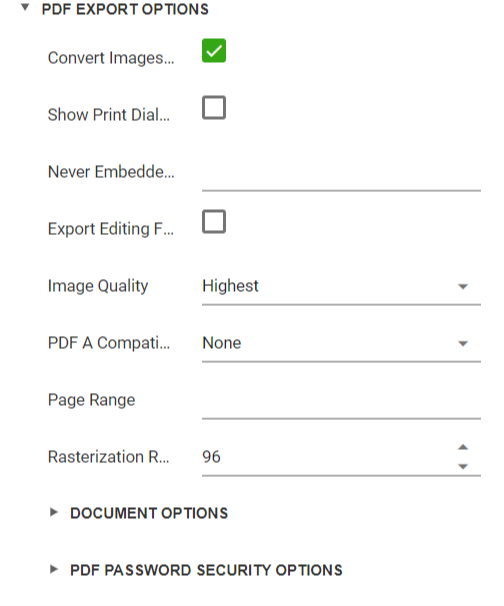
General options
- Convert Images to Jpeg: Specifies whether all bitmaps contained in the document should be converted to JPEG format during export to PDF.
- Show Print Dialog on Open: Specifies whether the Print dialog should be displayed when the resulting PDF file is opened in an appropriate application.
- Compressed: Specifies whether the resulting file should be compressed.
- Never Embedded Fonts: Specifies font names which should not be embedded into the resulting file. To separate fonts, use semicolons.
- Image Quality: Specifies the document’s image quality level. The higher the quality, the bigger the file, and vice versa.
- PDF A Compatibility: Specifies document compatibility with the PDF/A specification.
- Page Range: Specifies a range of pages which will be included in the resulting file. To separate page numbers, use commas. To set page ranges, use hyphens.
Document options
The Document Options complex property contains options which specify the Document Properties of the created PDF file. Click the complex property’s header to access its nested options.
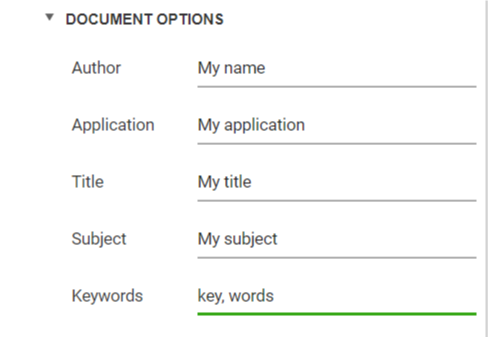
PDF password security options
This complex property allows you to adjust the security options of the resulting PDF file.
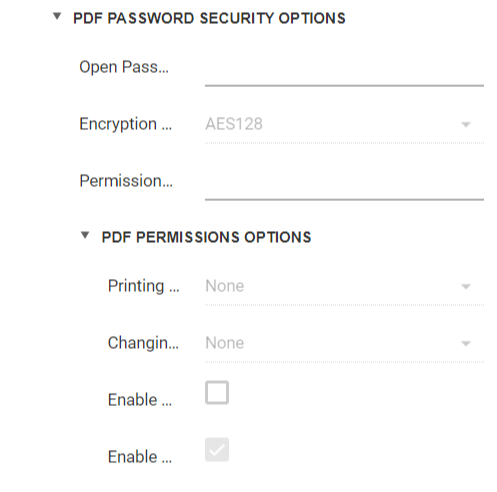
- OpenPassword: Specifies the password for opening the exported PDF document.
- PermissionsPassword: Specifies the PDF permissions password for the document.
- PDF Permissions Options: Provides access to the options which specify the permissions for printing, changing, copying and accessing the exported document.
RTF export options
Before exporting a document to RTF format, you can specify RTF-specific options in the dedicated Export Options panel.
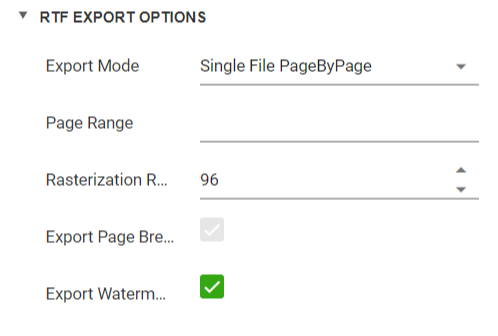
- Export Mode: Specifies how a document is exported to RTF. The following modes are available.
- The Single File mode allows exporting a document to a single file, without preserving the page-by-page breakdown.
- The Single File PageByPage mode allows exporting a document to a single file, while preserving the page-by-page breakdown. In this mode, the Page Range and Export Watermark options are available. - Page Range: Specifies a range of pages which will be included in the resulting file. To separate page numbers, use commas. To set page ranges, use hyphens.
- Export Watermarks: Specifies whether watermarks (if they exist) should be included into the resulting file.
Text export options
Before exporting a document to Text format, you can specify Text-specific options in the dedicated Export Options panel.
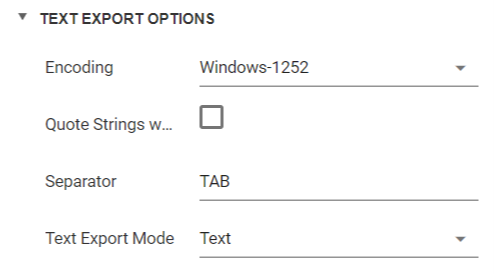
- Encoding: Specifies the encoding used in the exported document.
- Quote Strings with Separators: Specifies whether strings with separators should be placed in quotation marks in the exported document.
- Separator: Specifies a symbol to separate text elements (TAB by default).
- Text Export Mode: Specifies whether to use the formatting of data fields in the bound data source for cells in the exported document. If this option is set to Text, all data fields are exported to the text file as strings with the corresponding formatting embedded into those strings. If the option is set to Value, all formatting will be lost in the resulting document.
XLS export options
Before exporting a document to XLS format, you can specify XLS-specific options in the dedicated Export Options panel.
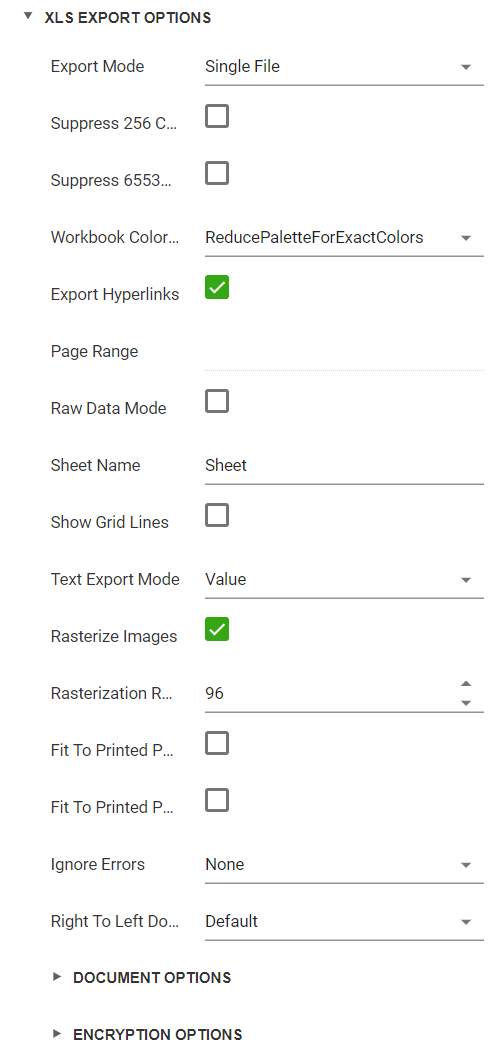
General options
- Export Mode: Specifies how a document is exported to XLS.
- Export Hyperlinks: Specifies whether hyperlinks should be exported to the XLS document.
- Page Range: Specifies a range of pages which will be included in the resulting file. To separate page numbers, use commas. To set page ranges, use hyphens.
- Raw Data Mode: Specifies whether to enable the raw data export mode. In this mode, only a document’s actual data is exported to XLS, ignoring non-relevant elements, such as images, graphic content, font and appearance settings.
- Sheet Name: Specifies the name of the sheet in the created XLS file.
- Show Grid Lines: Specifies whether grid lines should be visible in the resulting XLS file.
- Suppress 256 Columns Warning: Specifies whether to suppress the warning that appears if the resulting XLS file has more than 256 columns.
- Suppress 65536 Rows Warning: Specifies whether to suppress the warning that appears if the resulting XLS file has more than 65,536 rows.
- Text Export Mode: Specifies whether value formatting should be converted to the native XLS format string (if it is possible), or embedded into cell values as plain text.
- Workbook Color Palette Compliance: Specifies the color palette compatibility mode with different workbook versions. The workbook palette can store no more than 56 colors. If you select the ReducePaletteExactColors value, original color values are kept, but only the first 56 colors are included in the palette. Choose AdjustColorsToDefaultPalette to degrade the color values to match the 56 standard colors of the default workbook palette.
Document options
The Document Options complex property contains options which specify the Document Properties of the created XLS file. Click the complex property’s header to access its nested options.
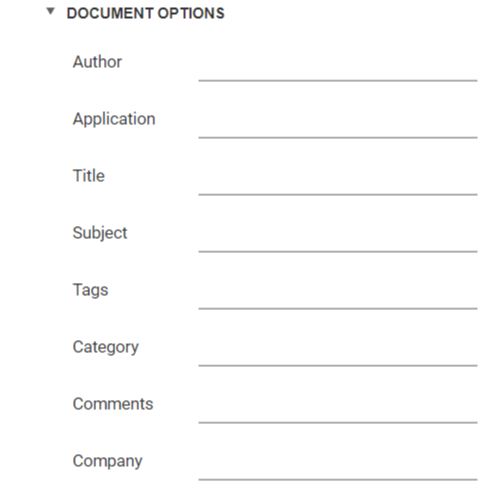
Encryption options
The Encryption Options complex property contains options which specify the Encryption Properties of the created XLS file. Click the complex property’s header to access its nested options.
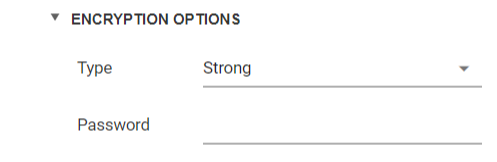
XLSX export options
Before exporting a document to XLSX format, you can specify XLSX-specific options in the dedicated Export Options panel.
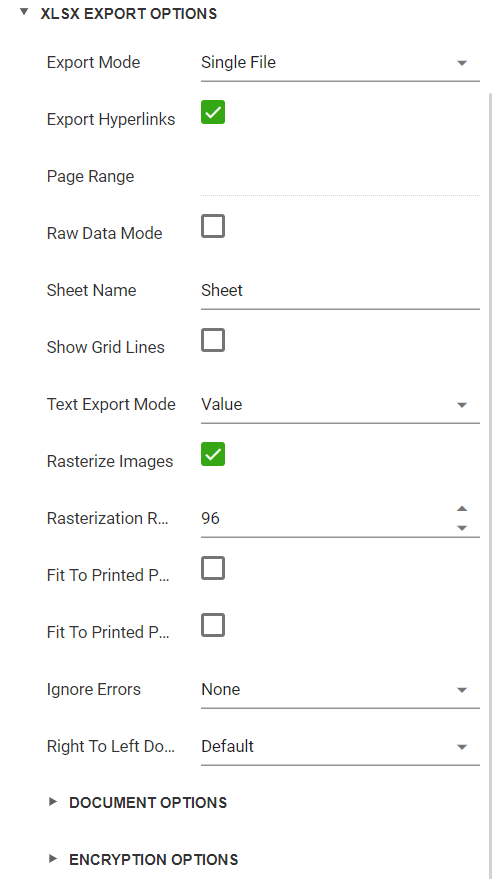
General options
- Export Mode: Specifies how a document is exported to XLSX. The following modes are available.
- The Single File mode allows exporting a document to a single file, without dividing it into pages.
- The Single File PageByPage mode allows exporting a document to a single file, while preserving the page-by-page breakdown. In this mode, the Page Range option is available. - Export Hyperlinks: Specifies whether to include hyperlinks into the resulting file.
- Page Range: Specifies a range of pages which will be included in the resulting file. To separate page numbers, use commas. To set page ranges, use hyphens.
- Raw Data Mode: Specifies whether to enable the raw data export mode. In this mode, only a document’s actual data is exported to XLSX, ignoring non-relevant elements, such as images, graphic content, font and appearance settings.
- Sheet Name: Specifies the name of the sheet in the created XLSX file.
- Show Grid Lines: Specifies whether grid lines should be visible in the resulting XLSX file.
- Text Export Mode: Specifies whether value formatting should be converted to the native XLSX format string (if it is possible), or embedded into cell values as plain text.
Document options
The Document Options complex property contains options which specify the Document Properties of the created XLSX file. Click the complex property’s header to access its nested options.
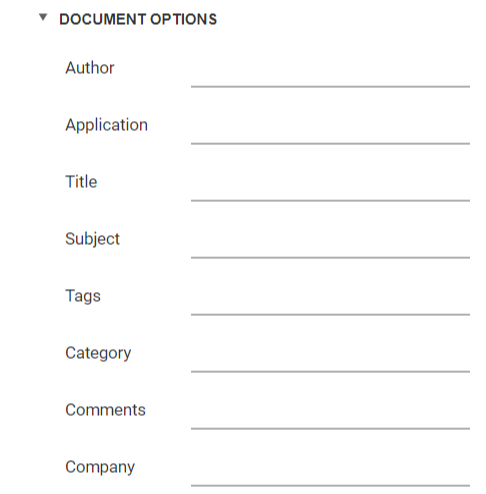
Encryption options
The Encryption Options complex property contains options which specify the Encryption Properties of the created XLSX file. Click the complex property’s header to access its nested options.
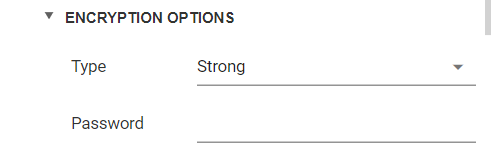
DOCX export options
Before exporting a document to DOCX format, you can specify DOCX-specific options in the dedicated Export Options panel.
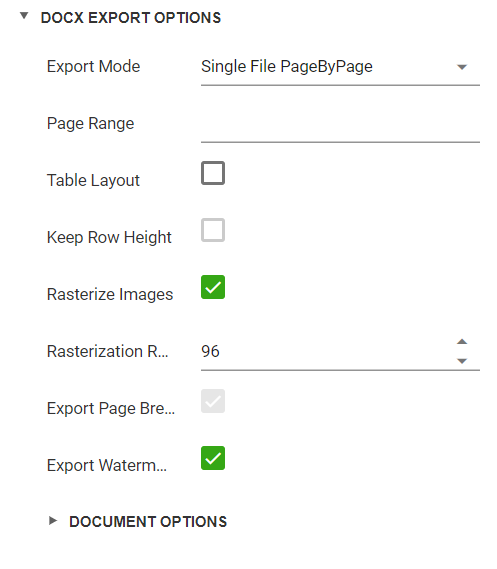
General options
- Export mode: Specifies how a document is exported to DOCX. The following modes are available.
- The Single file mode allows export of a document to a single file without dividing it into pages.
- The Single file page-by-page mode allows export of a document to a single file divided into pages. In this mode, the Page range option is available. - Page range: Specifies a range of pages which will be included in the resulting file. Use commas to separate page numbers. Use hyphens to set page ranges.
- Export watermarks: Specifies whether the exported document should include watermarks (if they exist).
Document options
The Document Options complex property contains options which specify the Document Properties of the created DOCX file. Click the complex property’s header to access its nested options.