Create Files
To create a new file (AM, PM or PUI) click on the New file icon in the top menu
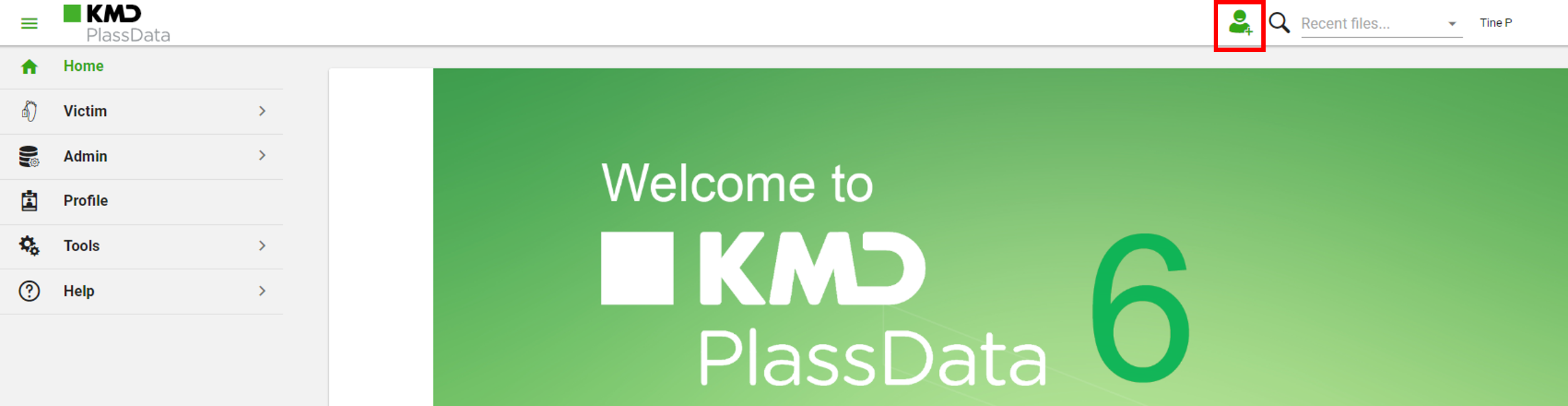
or Click the New file icon in the top menu of the File Manager

New AM file
- Select File kind AM
- Select Operation
- Select Incident
- Type File number. (NOTE: File kind, Operation and Incicent must be selected before file number format is known.) The file number has to comply with the formatting rules that your country administrator has saved in the country defaults administrative register. If your country administrator has created a file-number-bucket, the file number can also be auto-generated by clicking the Generate File Number button on the far right side of the screen.
- Choose Gender (Female, Male, Other or Unknown)
- Enter Name (First names, Middle name and Family name)
- Enter Date of Birth (Day, Month and Year)
- Enter Dates (File expiry date, Reported missing date and/or Last known to be alive date)
- Click Create file at the bottom right of the New file page and you will get a “File number XXXXXX successfully created” confirmation message.
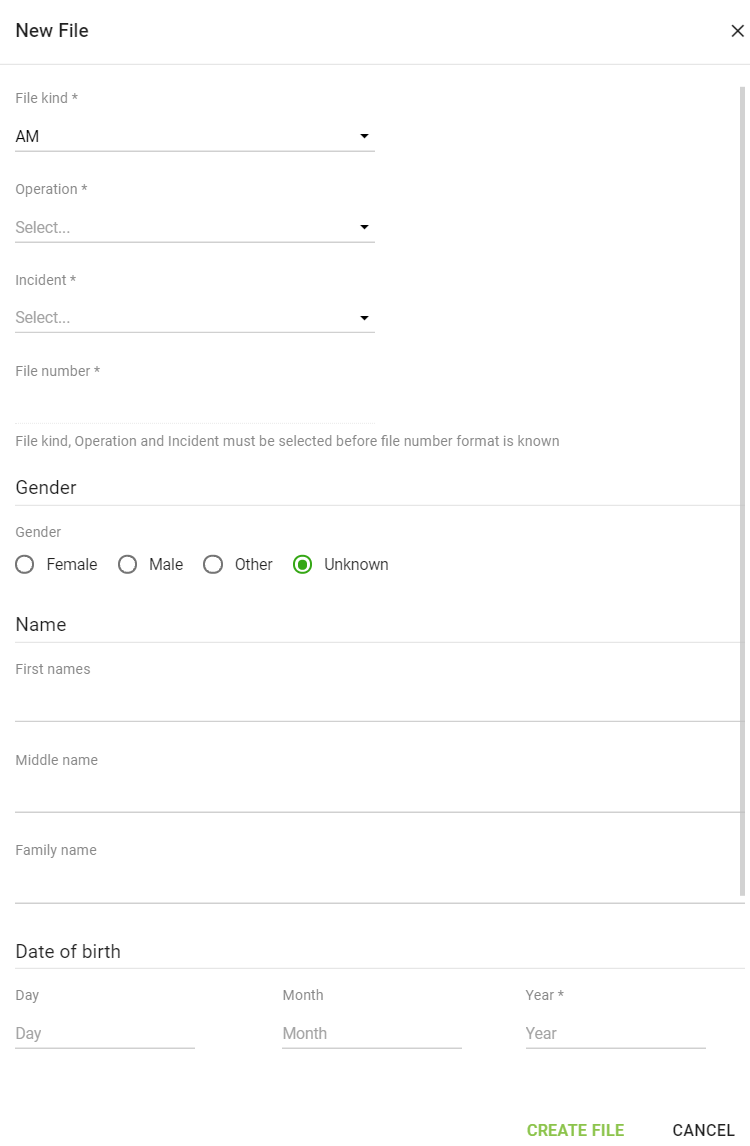
To add further information to your new AM file see Edit file
New PM file
- Select File kind PM
- Select Operation
- Select Incident
- Type File number. (NOTE: File kind, Operation and Incicent must be selected before file number format is known.) The file number has to comply with the formatting rules that your country administrator has saved in the country defaults administrative register. If your country administrator has created a file-number-bucket, the file number can also be auto-generated by clicking the Generate File Number button on the far right side of the screen.
- Choose Gender (Female, Male, Other or Unknown)
- Enter Dates (File expiry date and Date found)
- Enter Estimated time of death (Earliest and Latest date)
- Click Create file at the bottom right of the New file page and you will get a “File number XXXXXX successfully created” confirmation message.
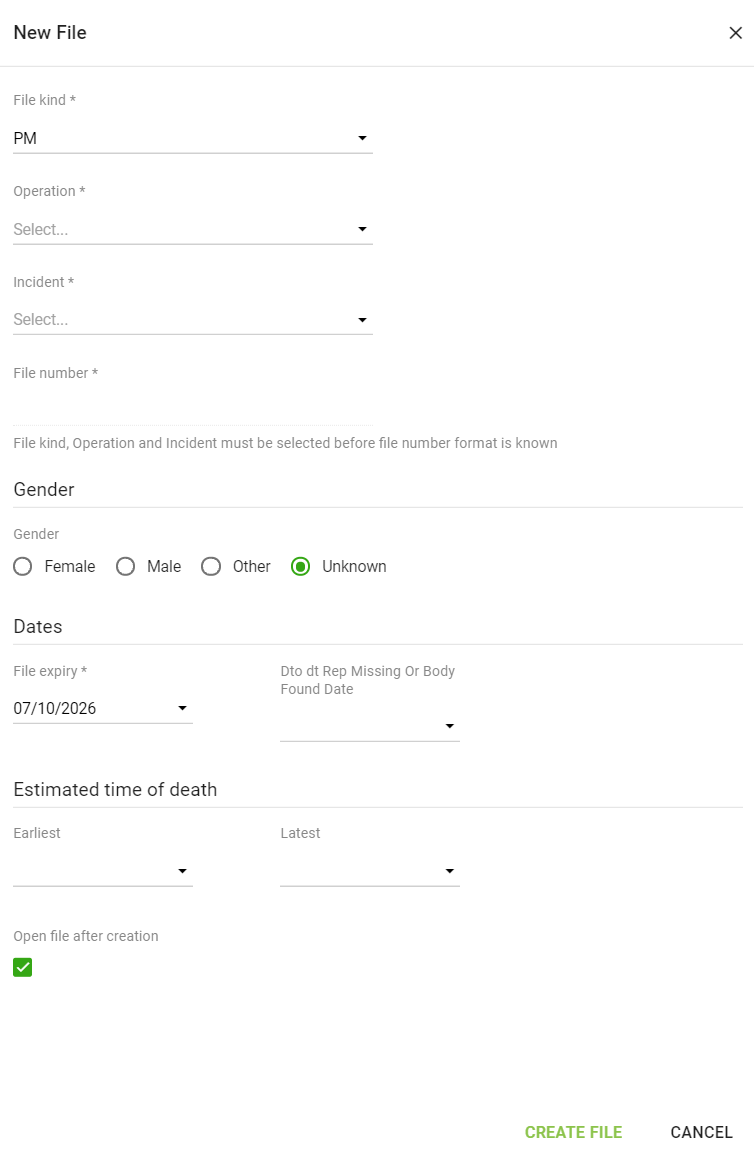
To add further information to your new PM file see Edit file
New PUI file
- Select File kind PUI
- Select Operation
- Select Incident
- Type File number. (NOTE: File kind, Operation and Incicent must be selected before file number format is known.) The file number has to comply with the formatting rules that your country administrator has saved in the country defaults administrative register. If your country administrator has created a file-number-bucket, the file number can also be auto-generated by clicking the Generate File Number button on the far right side of the screen.
- Choose Gender (Female, Male, Other or Unknown)
- Enter Dates (File expiry date and Date found)
- Click Create file at the bottom right of the New file page and you will get a “File number XXXXXX successfully created” confirmation message.
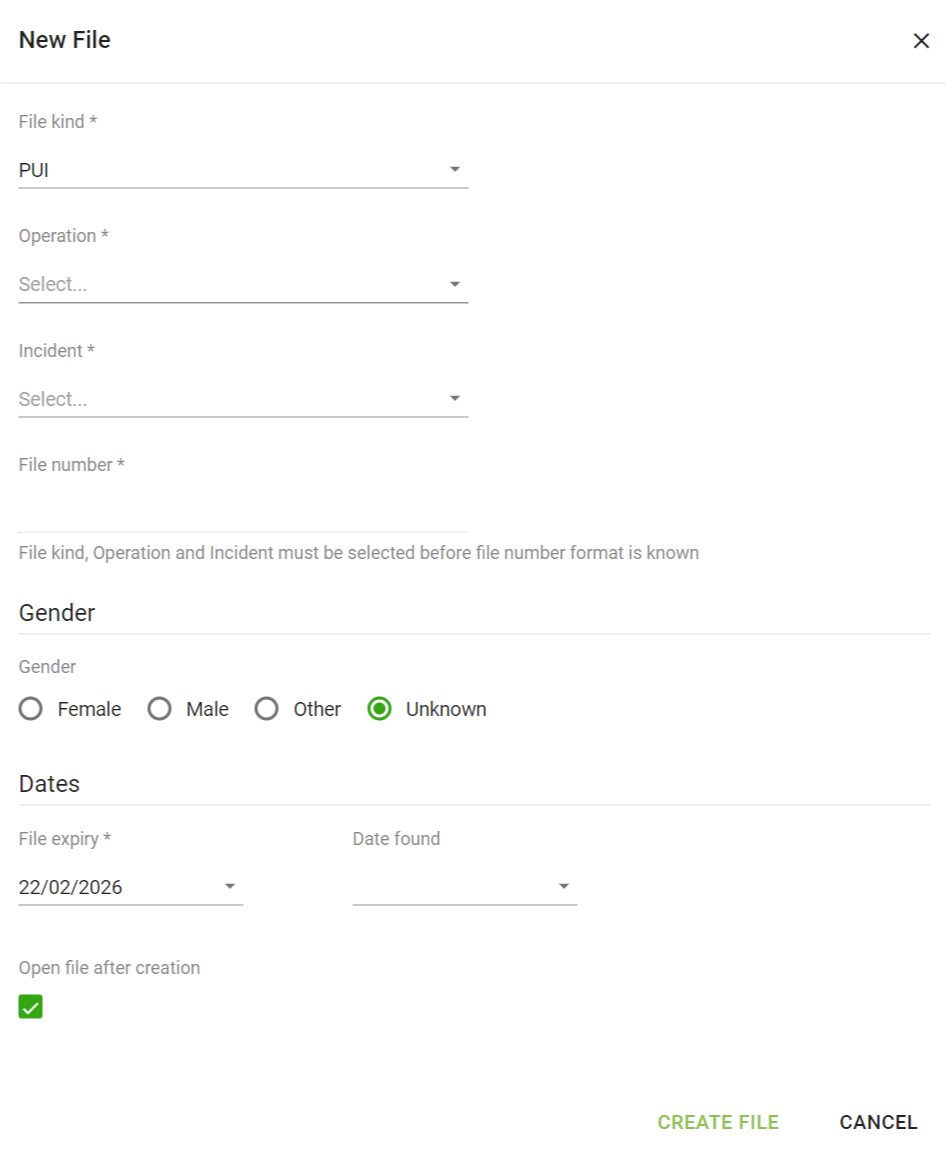
To add further information to your new PUI file see Edit file
New MPUB file
To create a new MPUB file create a new AM file or a new PM file and choose Missing Persons Operation when it comes to Selecting Operation.
Auto-Generated file numbers
The format of the auto-generated file number is determined by the administrative country defaults settings. Click the Generate File Number button on the far right side of the screen to auto-generate a file number from a pre-defined file-number-bucket:
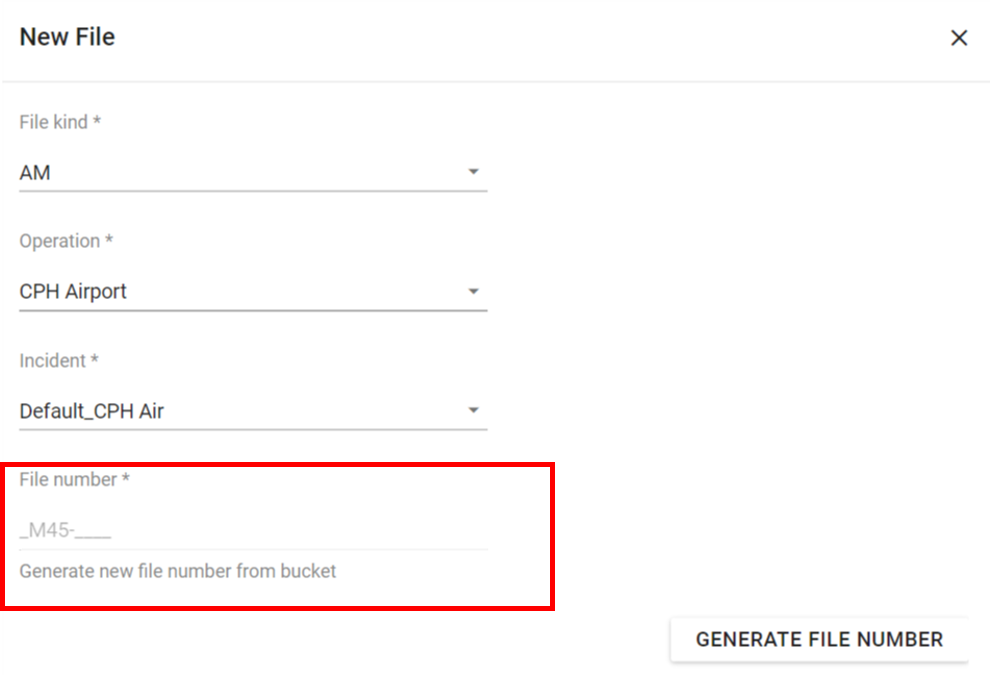
NOTE: If no file numbers are available in Bucket:
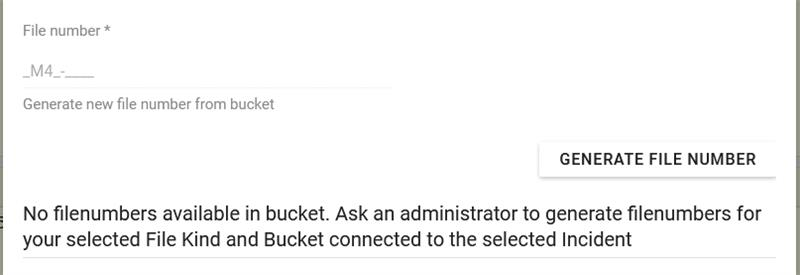
Ask an administrator to generate file numbers for your selected File Kind and Bucket connected to the selected Incident.
If your agency did not determine a file number format, it will be necessary for you to enter a file number each time you create a file.
Cancel Create New File
At any time before you have submitted the form you can click on the Cancel button in the lower right corner of the New file page in order to cancel creation of the new file. However, an auto-generated file number is not released for use by other users.